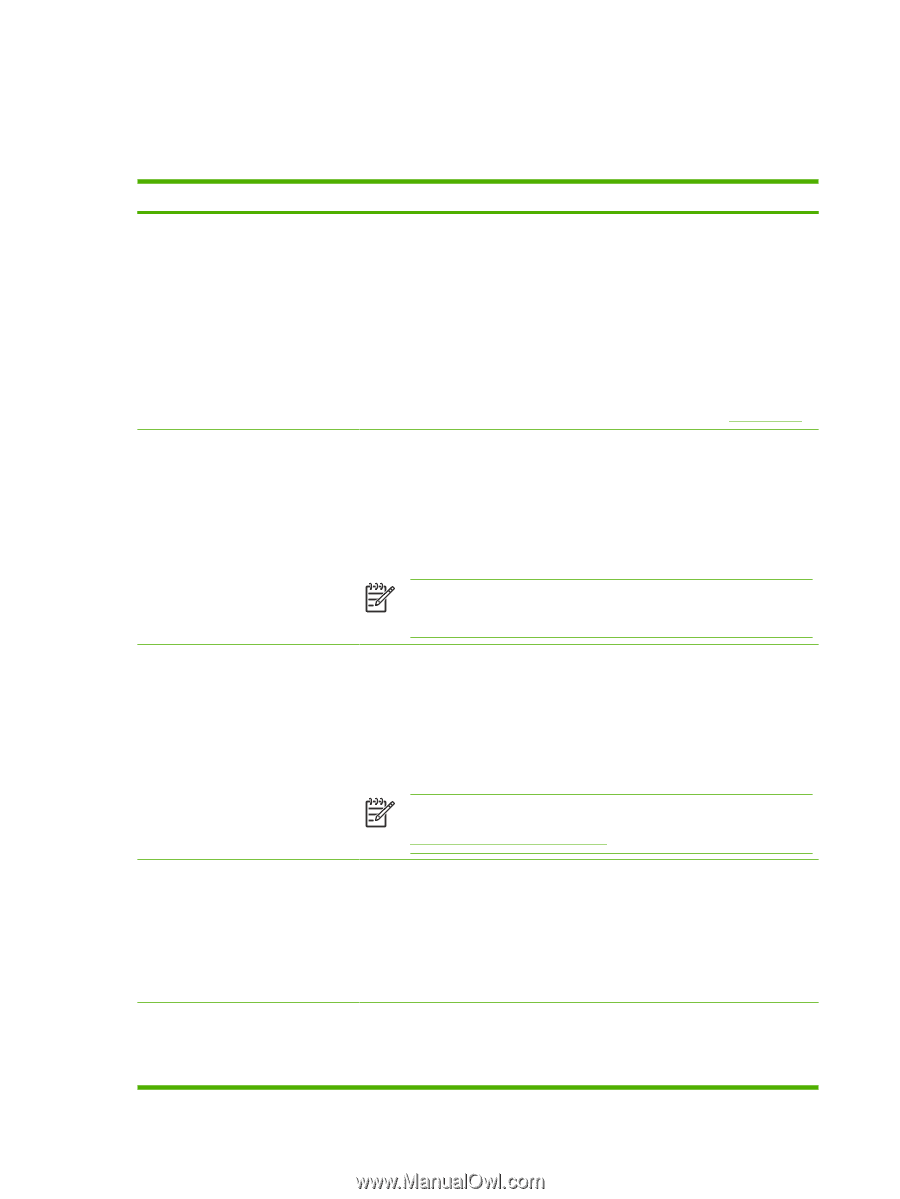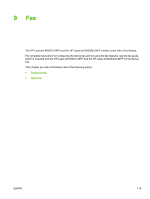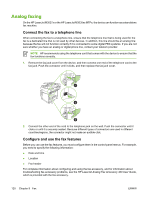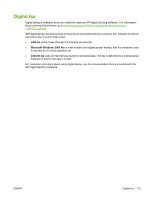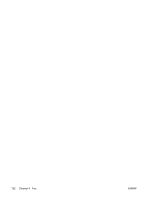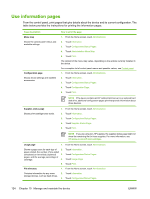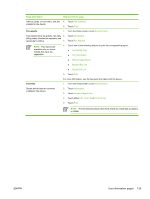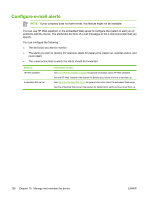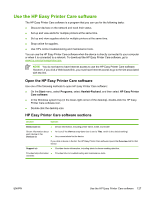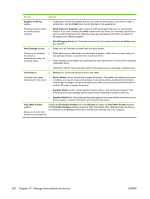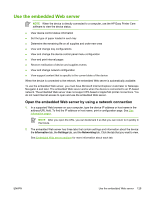HP M3035 HP LaserJet M3027/M3035 MFP - User Guide for Model Numbers CB414A/CB4 - Page 136
Use information s - toner cartridge
 |
UPC - 883585038466
View all HP M3035 manuals
Add to My Manuals
Save this manual to your list of manuals |
Page 136 highlights
Use information pages From the control panel, print pages that give details about the device and its current configuration. The table below provides the instructions for printing the information pages. Page description Menu map Shows the control-panel menus and available settings. Configuration page Shows device settings and installed accessories. How to print the page 1. From the Home screen, touch Administration. 2. Touch Information. 3. Touch Configuration/Status Pages. 4. Touch Administration Menu Map. 5. Touch Print. The content of the menu map varies, depending on the options currently installed in the device. For a complete list of control panel menus and possible values, see Control panel. 1. From the Home screen, touch Administration. 2. Touch Information. 3. Touch Configuration/Status Pages. 4. Touch Configuration Page. 5. Touch Print. NOTE If the device contains an HP Jetdirect print server or an optional hard disk drive, additional configuration pages print that provide information about those devices. Supplies status page Shows print-cartridge toner levels. 1. From the Home screen, touch Administration. 2. Touch Information. 3. Touch Configuration/Status Pages. 4. Touch Supplies Status Page. 5. Touch Print. NOTE If you are using non-HP supplies, the supplies status page might not show the remaining life for those supplies. For more information, see HP policy on non-HP print cartridges. Usage page 1. From the Home screen, touch Administration. Shows a page count for each size of 2. paper printed, the number of one-sided (simplexed) or two-sided (duplexed) 3. pages, and the average percentage of coverage. 4. Touch Information. Touch Configuration/Status Pages. Touch Usage Page. 5. Touch Print. File directory 1. From the Home screen, touch Administration. Contains information for any mass 2. Touch Information. storage devices, such as flash drives, 3. Touch Configuration/Status Pages. 124 Chapter 10 Manage and maintain the device ENWW