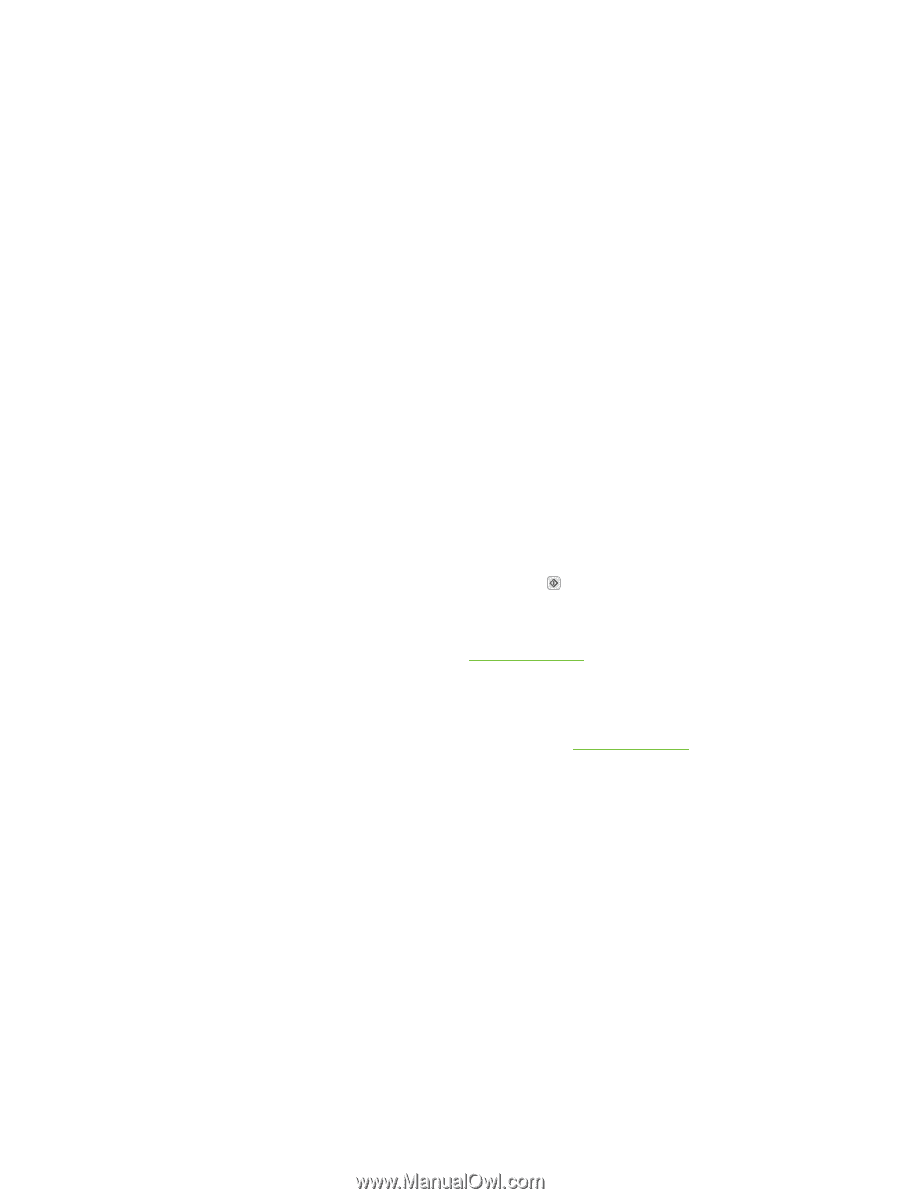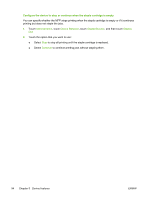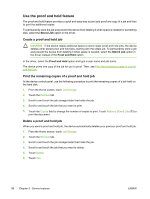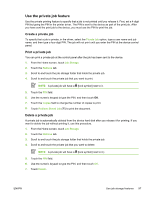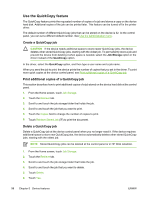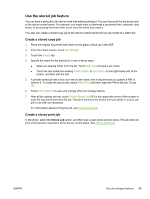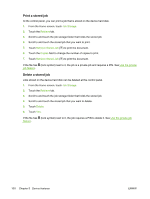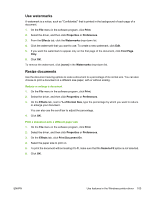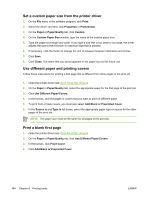HP M5035 HP LaserJet M5025/M5035 MFP - User Guide - Page 111
Use the stored job feature, Create a stored copy job
 |
UPC - 882780574533
View all HP M5035 manuals
Add to My Manuals
Save this manual to your list of manuals |
Page 111 highlights
Use the stored job feature You can save a print job to the device hard disk without printing it. You can then print the job at any time at the device control panel. For example, you might want to download a personnel form, calendar, time sheet, or accounting form that other users can print when they need it. You also can create a stored copy job at the device control panel that can be printed at a later time. Create a stored copy job 1. Place the original document face-down on the glass or face-up in the ADF. 2. From the Home screen, touch Job Storage. 3. Touch the Create tab. 4. Specify the name for the stored job in one of these ways: ● Select an existing folder from the list. Touch New Job and type a job name. ● Touch the box below the existing Folder Name: or Job Name: on the right-hand side of the screen, and then edit the text. 5. A private stored job has a lock icon next to the name, and it requires that you specify a PIN to retrieve it. To make the job private, select PIN to Print and then type the PIN for the job. Touch OK. 6. Touch More Options to view and change other job storage options. 7. After all the options are set, touch Create Stored Job ( ) in the upper-left corner of the screen to scan the document and store the job. The job is saved on the device until you delete it, so you can print it as often as necessary. For information about printing the job, see Print a stored job. Create a stored print job In the driver, select the Stored Job option, and then type a user name and job name. The job does not print until someone requests it at the device control panel. See Print a stored job. ENWW Use job storage features 99