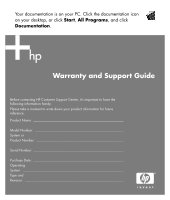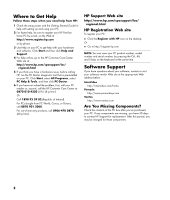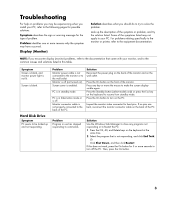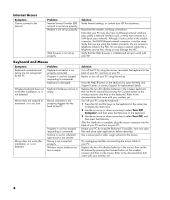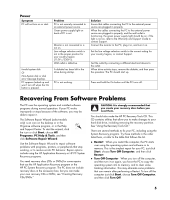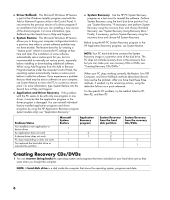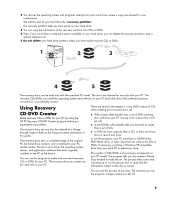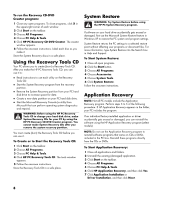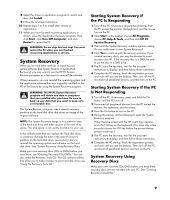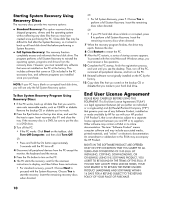HP Media Center m1200 Warranty and Support Guide - Page 5
Recovering From Software Problems - power supply
 |
View all HP Media Center m1200 manuals
Add to My Manuals
Save this manual to your list of manuals |
Page 5 highlights
Power Symptom PC will not turn on or start. Invalid system disk Or Non-System disk or disk error message displays. PC appears locked up and won't turn off when the On button is pressed. Problem PC is not securely connected to an external power source. Green power supply light on back of PC is out. Monitor is not connected or is not on. Line voltage selection switch is not in the proper position for your country/region (115V /230V ). Wall outlet is defective. A diskette has been left in the drive during startup. PC is not working. Solution Ensure that cables connecting the PC to the external power source are plugged in properly. When the cables connecting the PC to the external power source are plugged in properly, and the wall outlet is functioning, the green power supply light should be on; if the light is not on, refer to the Warranty and Support Guide to contact Support. Connect the monitor to the PC, plug it in, and turn it on. Set the line voltage selection switch to the correct setting for your country/region, or contact Support. Test the outlet by connecting a different electrical device to the outlet. When drive activity stops, remove the diskette, and then press the spacebar. The PC should start up. Press and hold the On button until the PC turns off. Recovering From Software Problems The PC uses the operating system and installed software programs during normal operation. If your PC works improperly or stops because of the software, you may be able to repair it. The Software Repair Wizard (select models only) is an icon on the desktop or in the Organise software program, or in the Help and Support Center. To start the wizard, click the icon or click Start, choose All Programs, PC Help & Tools, and then click Software Repair Wizard. Use the Software Repair Wizard to repair software problems with programs, printers, or peripherals that stop working, or to resolve erratic PC behavior. Repair options include using the HP Application Recovery or HP PC System Recovery programs. You need recovery discs (CDs or DVDs) for some repairs that use the HP Application Recovery program or the HP PC System Recovery program. The PC does not include recovery discs in the accessory box, but you can make your own recovery CDs or DVDs; see "Creating Recovery CDs/DVDs." CAUTION: It is strongly recommended that you create your recovery discs before you need them. You should also make the HP PC Recovery Tools CD. This CD contains utilities that allow you to make changes to your hard disk drive, including removing the recovery partition. See "Using the Recovery Tools CD." There are several methods to fix your PC, including using the System Recovery program. Try these methods in the order listed here, or refer to the table that follows the list. • Restart When you restart the computer, the PC starts over using the operating system and software in its memory. This is the simplest repair for your PC; just click Start, choose Turn Off Computer, and then click Restart. • Turn Off Computer When you turn off the computer, and then turn it on again, you force the PC to copy the operating system into its memory, and to clear some tracking information. This may eliminate some problems that can remain after performing a Restart. To turn off the computer just click Start, choose Turn Off Computer, and then click Turn Off. 5