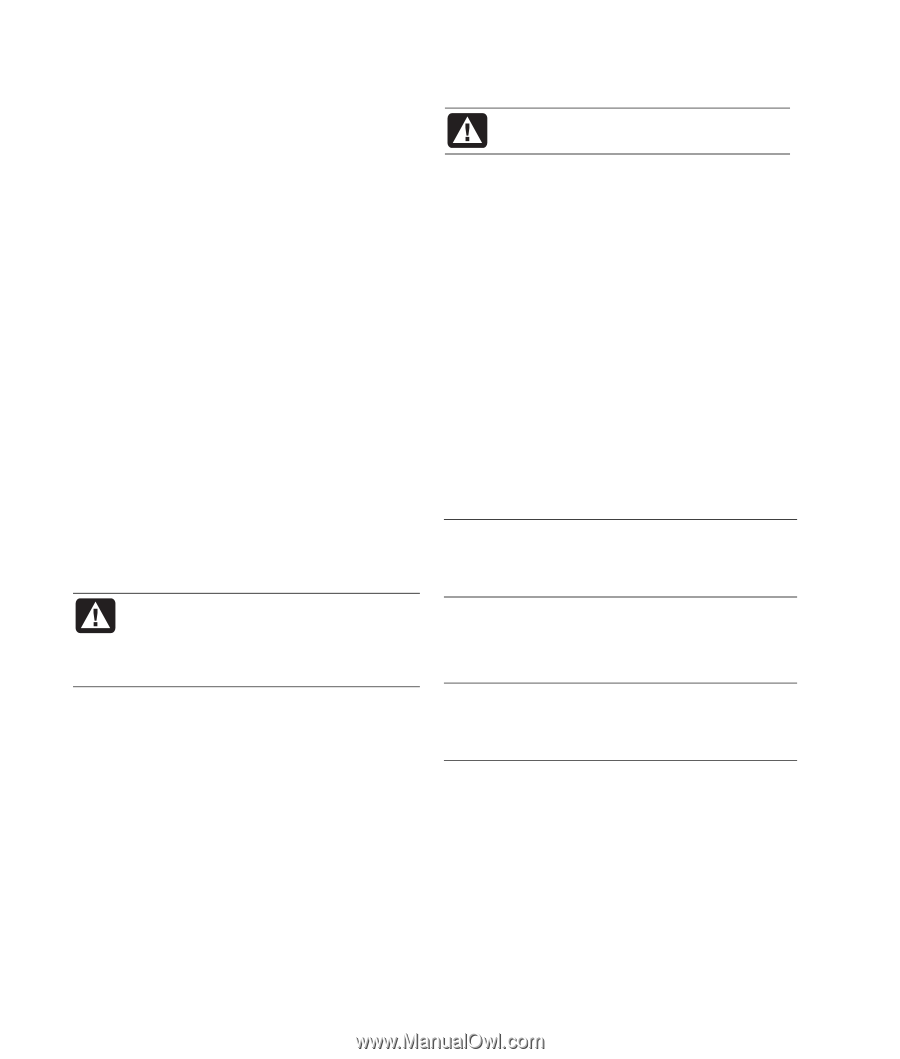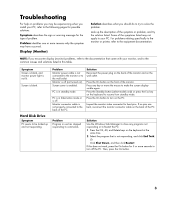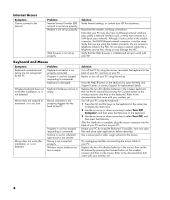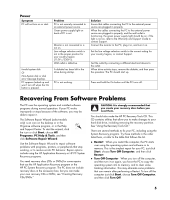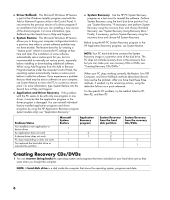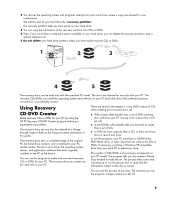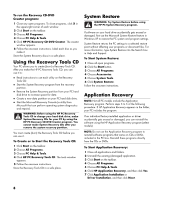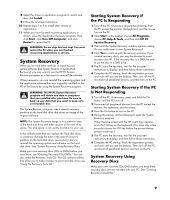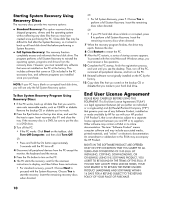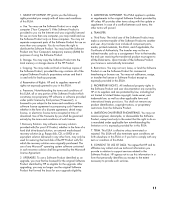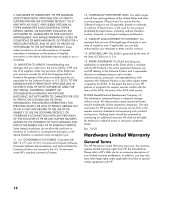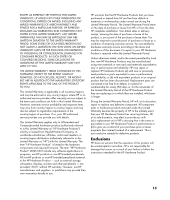HP Media Center m1200 Warranty and Support Guide - Page 8
Using the Recovery Tools CD, System Restore, Application Recovery
 |
View all HP Media Center m1200 manuals
Add to My Manuals
Save this manual to your list of manuals |
Page 8 highlights
To run the Recovery CD-DVD Creator program: 1 Close any open programs. To close programs, click X in the upper-right corner of each window. 2 Click Start on the taskbar. 3 Choose All Programs. 4 Choose PC Help & Tools. 5 Click HP PC Recovery CD-DVD Creator. The creator window appears. 6 Follow the onscreen instructions. Label each disc as you make it. Store the System Recovery discs in a safe place. Using the Recovery Tools CD Your PC allows you to create (burn) a Recovery Tools CD. After you make the HP PC Recovery Tools CD, you can use it to: • Read instructions to use each utility on the Recovery Tools CD. • Start the System Recovery program from the recovery partition. • Remove the System Recovery partition from your PC hard disk drive to increase space for data. • Create a new data partition on your PC hard disk drive. • Start the Microsoft Recovery Console (a utility from Microsoft that can perform operating system diagnostics and repairs). WARNING: Before using the HP PC Recovery Tools CD to change your hard disk drive, make System Recovery CDs for your PC by using the HP PC Recovery CD-DVD Creator program. You cannot make System Recovery CDs after you remove the system recovery partition. You must create (burn) the Recovery Tools CD before you can use it. To Create or to Start the Recovery Tools CD: 1 Click Start on the taskbar. 2 Choose All Programs. 3 Choose PC Help & Tools. 4 Click HP PC Recovery Tools CD. The tools window appears. 5 Follow the onscreen instructions. Store the Recovery Tools CD in a safe place. System Restore WARNING: Try System Restore before using the HP PC System Recovery program. If software on your hard drive accidentally gets erased or damaged, first use the Microsoft System Restore feature in Windows XP to restore the PC system and program settings. System Restore returns the PC settings to a selected restore point without affecting user programs or document files. For more information, type System Restore into the Search box in Help and Support. To Start System Restore: 1 Close all open programs. 2 Click the Start button. 3 Choose All Programs. 4 Choose Accessories. 5 Choose System Tools. 6 Click System Restore. Follow the onscreen instructions. Application Recovery NOTE: Not all PC models include the Application Recovery program. Perform steps 3 to 5 of the following procedure. If HP Application Recovery appears in the folder, your PC includes the program. If an individual factory-installed application or driver accidentally gets erased or damaged, you can reinstall the software using the HP Application Recovery program (select models). NOTE: Do not use the Application Recovery program to reinstall software programs that came on CDs or DVDs included in the PC box. Reinstall these programs directly from the CDs or DVDs. To Start Application Recovery: 1 Close all applications and folders. 2 Uninstall the existing (damaged) application. 3 Click Start on the taskbar. 4 Choose All Programs. 5 Choose PC Help & Tools. 6 Click HP Application Recovery, and then click Yes. 7 Click Application Installation or Driver Installation, and then click Next. 8