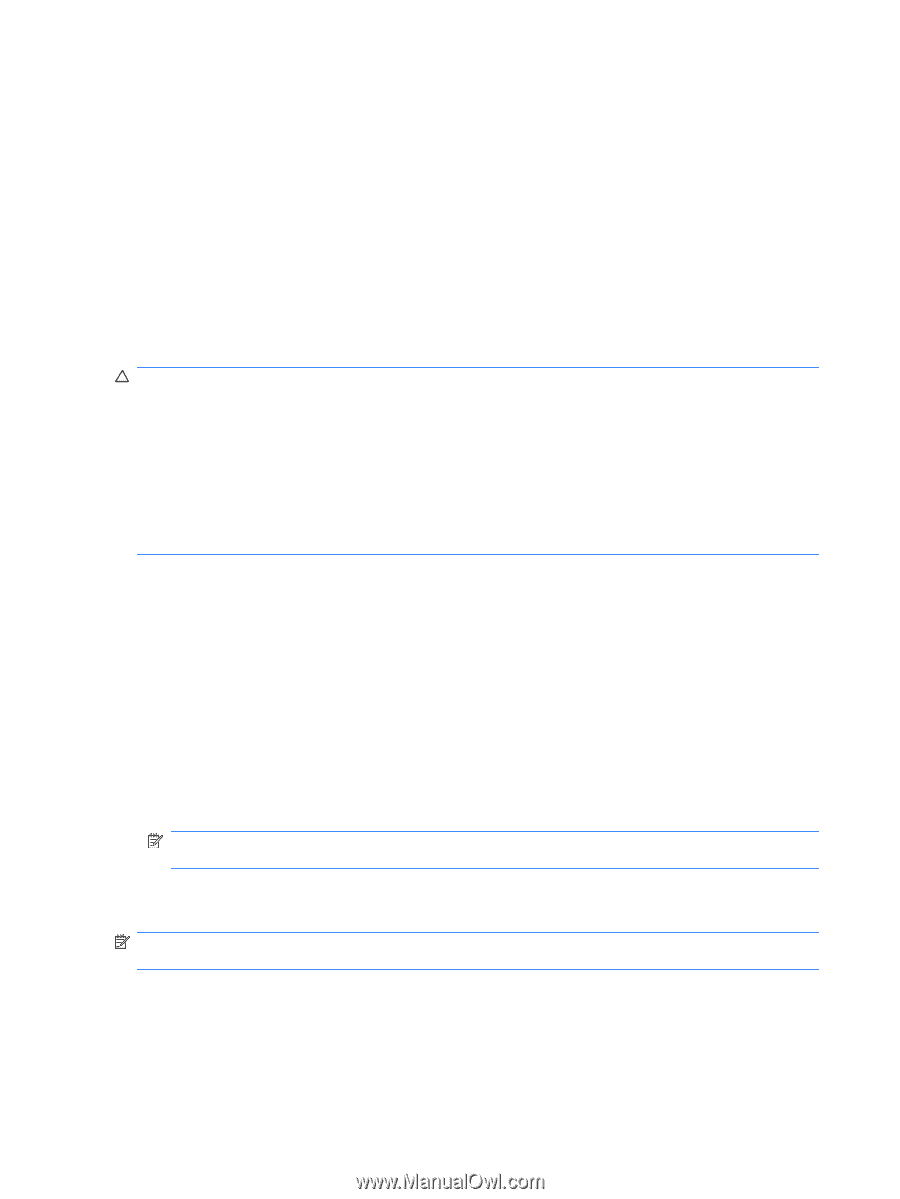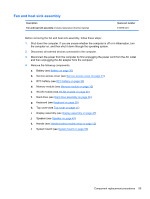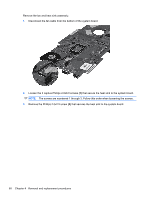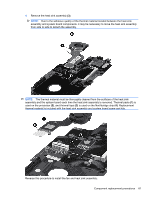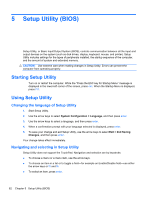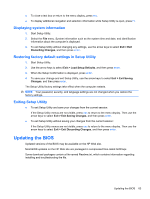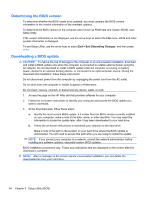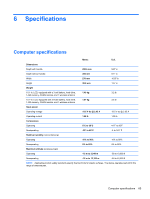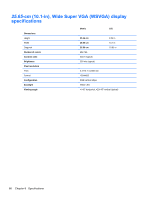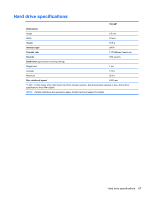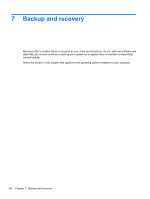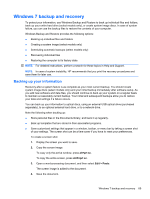HP Mini 100e HP Mini 100e Education Edition - Maintenance and Service Guide - Page 72
Determining the BIOS version, Downloading a BIOS update, Exit Discarding Changes
 |
View all HP Mini 100e manuals
Add to My Manuals
Save this manual to your list of manuals |
Page 72 highlights
Determining the BIOS version To determine whether the BIOS needs to be updated, you must compare the BIOS version information to the version information of the available updates. To determine the BIOS version on the computer (also known as ROM date and System BIOS), start Setup Utility. If the version information is not displayed, use the arrow keys to select the File menu. BIOS and other system information is displayed. To exit Setup Utility, use the arrow keys to select Exit > Exit Discarding Changes, and then press enter. Downloading a BIOS update CAUTION: To reduce the risk of damage to the computer or an unsuccessful installation, download and install a BIOS update only when the computer is connected to reliable external power using the AC adapter. Do not download or install a BIOS update while the computer is running on battery power, docked in an optional docking device, or connected to an optional power source. During the download and installation, follow these instructions: Do not disconnect power from the computer by unplugging the power cord from the AC outlet. Do not shut down the computer or initiate Suspend or Hibernation. Do not insert, remove, connect, or disconnect any device, cable, or cord. 1. Access the page on the HP Web site that provides software for your computer. 2. Follow the on-screen instructions to identify your computer and access the BIOS update you want to download. 3. At the download area, follow these steps: a. Identify the most current BIOS update. If it is later than the BIOS version currently installed on your computer, make a note of the date, name, or other identifier. You may need this information to locate the update later, after it has been downloaded to your hard drive. b. Follow the on-screen instructions to download your selection to the hard drive. Make a note of the path to the location on your hard drive where the BIOS update is downloaded. You will need to access this path when you are ready to install the update. NOTE: If you connect your computer to a network, consult the network administrator before installing any software updates, especially system BIOS updates. BIOS installation procedures vary. Follow any instructions that are displayed on the screen after the download is complete. NOTE: After a message on the screen reports a successful installation, you can delete the downloaded file from your hard drive. 64 Chapter 5 Setup Utility (BIOS)