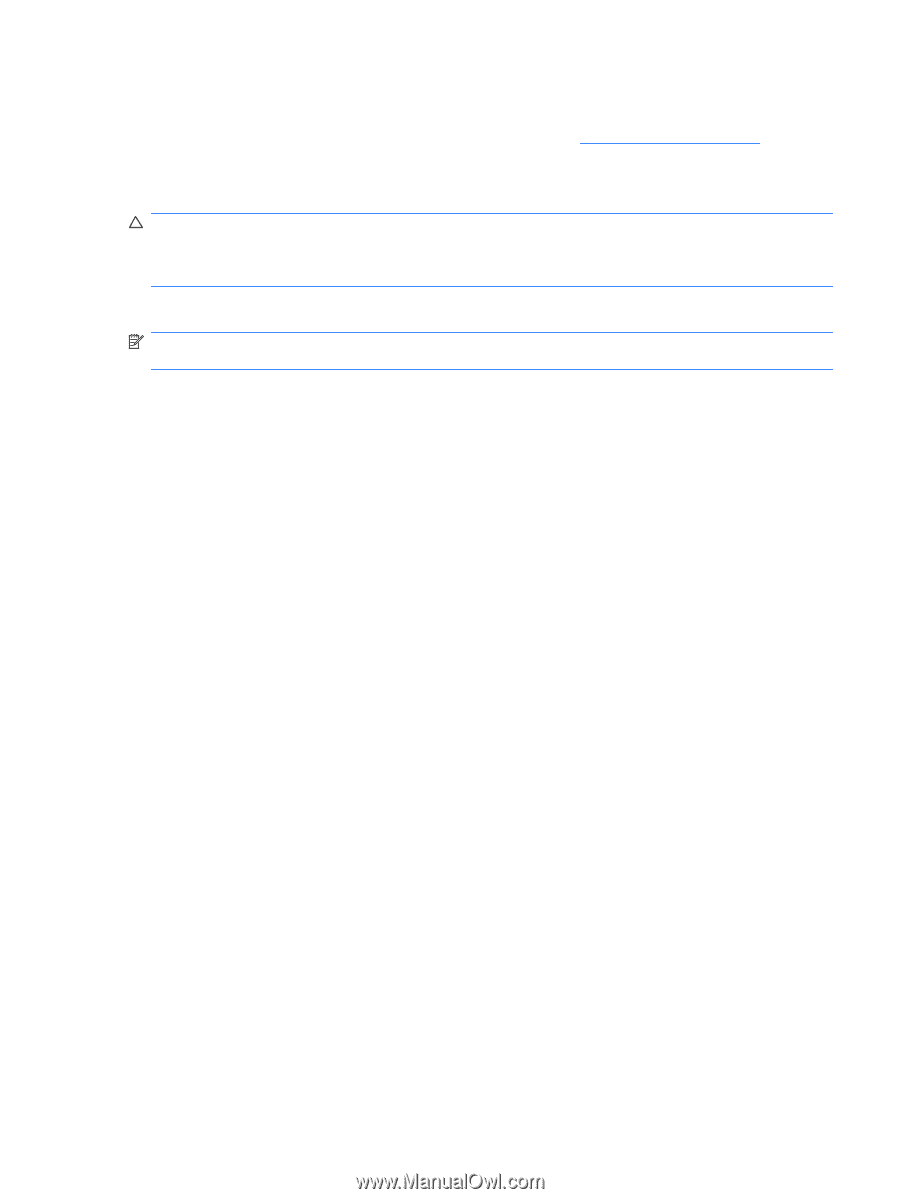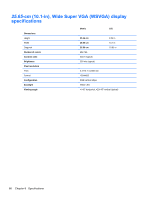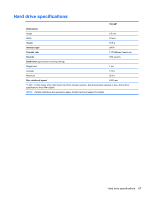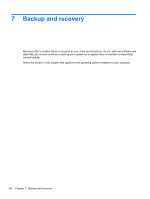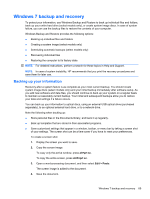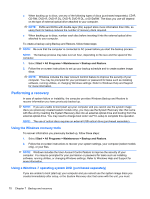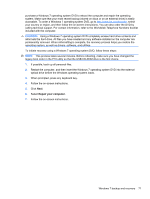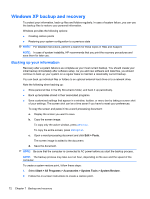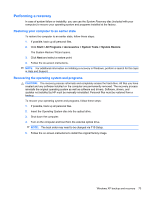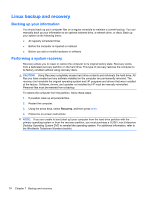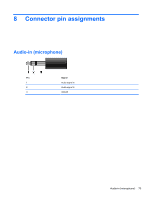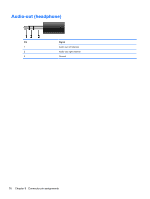HP Mini 100e HP Mini 100e Education Edition - Maintenance and Service Guide - Page 79
Worldwide Telephone Numbers, Repair your computer - drivers
 |
View all HP Mini 100e manuals
Add to My Manuals
Save this manual to your list of manuals |
Page 79 highlights
purchase a Windows 7 operating system DVD to reboot the computer and repair the operating system. Make sure that your most recent backup (stored on discs or on an external drive) is easily accessible. To order a Windows 7 operating system DVD, go to http://www.hp.com/support, select your country or region, and then follow the on-screen instructions. You can also order the DVD by calling technical support. For contact information, refer to the Worldwide Telephone Numbers booklet included with the computer. CAUTION: Using a Windows 7 operating system DVD completely erases hard drive contents and reformats the hard drive. All files you have created and any software installed on the computer are permanently removed. When reformatting is complete, the recovery process helps you restore the operating system, as well as drivers, software, and utilities. To initiate recovery using a Windows 7 operating system DVD, follow these steps: NOTE: This process takes several minutes. Before rebooting, make sure you have changed the legacy boot order in the F10 utility so that the USB CD-ROM drive is the first choice. 1. If possible, back up all personal files. 2. Restart the computer, and then insert the Windows 7 operating system DVD into the external optical drive before the Windows operating system loads. 3. When prompted, press any keyboard key. 4. Follow the on-screen instructions. 5. Click Next. 6. Select Repair your computer. 7. Follow the on-screen instructions. Windows 7 backup and recovery 71