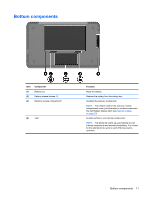HP Mini 1117TU HP Mini 1000 Netbook - Maintenance and Service Guide - Page 16
Front components
 |
View all HP Mini 1117TU manuals
Add to My Manuals
Save this manual to your list of manuals |
Page 16 highlights
Front components Item (1) Component Power light (2) Power switch (3) Drive light (4) Battery light (5) Wireless light (6) Wireless switch Function ● On: The device is on. ● Blinking: The device is in Standby. ● Off: The device is off. ● When the device is off, slide the switch to turn on the device. ● When the device is on, briefly slide the switch to initiate Hibernation. ● When the device is in Standby, briefly slide the switch to exit Standby. ● When the device is in Hibernation, briefly slide the switch to exit Hibernation. If the device has stopped responding and shutdown procedures are ineffective, slide and hold the power switch for at least 5 seconds to turn off the device. To learn more about your power settings, select Settings > System tab > Power Management. Blinking: The hard drive or flash drive is being accessed. ● On: A battery is charging. ● Blinking: A battery that is the only available power source has reached a low battery level. When the battery reaches a critical battery level, the battery light begins blinking rapidly. ● Off: If the device is plugged into an external power source, the light turns off when all batteries in the device are fully charged. If the device is not plugged into an external power source, the light stays off until the battery reaches a low battery level. ● Blue: An integrated wireless device, such as a WLAN device, is on. ● Amber: All wireless devices are off. Turns the wireless feature on or off, but does not establish a wireless connection. NOTE: A wireless network must be set up in order to establish a wireless connection. 8 Chapter 2 External component identification