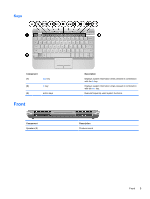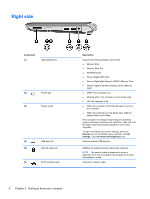HP Mini 210-2050nr HP Notebook User Guide - SuSE Linux - Page 18
Networking, Using an Internet service provider (ISP), Identifying wireless and network status icons
 |
View all HP Mini 210-2050nr manuals
Add to My Manuals
Save this manual to your list of manuals |
Page 18 highlights
3 Networking ● Using an Internet service provider (ISP) ● Identifying wireless and network status icons ● Creating a wireless connection ● Using a WLAN ● Using Bluetooth wireless devices (select models only) ● Connecting to a wired network Your computer may support one or both of the following types of Internet access: ● Wireless-For mobile Internet access, you can use a wireless connection. Refer to Connecting to a WLAN on page 12 or Setting up a new WLAN on page 12. ● Wired-You can access the Internet by connecting to a wired network. For information on connecting to a wired network, refer to Connecting to a wired network on page 13. NOTE: Internet hardware and software features vary depending on computer model and your location. Using an Internet service provider (ISP) Before you can connect to the Internet, you must establish an ISP account. Contact a local ISP to purchase Internet service and a modem. The ISP can help set up the modem, install a network cable to connect your wireless computer to the modem, and test the Internet service. NOTE: Your ISP will give you a user ID and password to access the Internet. Record this information and store it in a safe place. Identifying wireless and network status icons Icon Name Wireless Connection (connected) Description Indicates that one or more wireless devices are connected and active. 10 Chapter 3 Networking