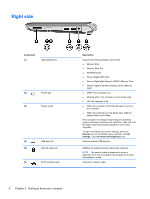HP Mini 210-2050nr HP Notebook User Guide - SuSE Linux - Page 19
Creating a wireless connection, Turning wireless devices on and off, Using the wireless key
 |
View all HP Mini 210-2050nr manuals
Add to My Manuals
Save this manual to your list of manuals |
Page 19 highlights
Network Connection (connected) Indicates that a wired network is connected and active. Network Connection (disconnected) Indicates that wired and wireless networks are not connected. Creating a wireless connection Your computer may be equipped with one or more of the following wireless devices: ● Wireless local area network (WLAN) device ● Bluetooth device Turning wireless devices on and off Using the wireless key Use the wireless key to turn both the wireless network controller and the Bluetooth controller off or on simultaneously. They can be controlled individually through the MeeGo Network panel or Setup Utility. NOTE: Refer to Identifying the action keys on page 16 for information on identifying the location of the wireless key on your computer. Using the Network Panel To enable or disable a wireless and/or wired network device: 1. Click the Networks icon on the right side of the MeeGo panel. 2. To enable a device, drag the control button for the device to the right, or to disable a device, drag the control button for the device to the left. You can also click the blue "I" or black "0" to enable or disable a device. The color of the button indicates the status of the device. Blue is on and white is disabled. The following devices may be supported: ● Wi-Fi ● Wired ● 3G (additional hardware required) ● Bluetooth ● Offline mode (all network devices) Creating a wireless connection 11