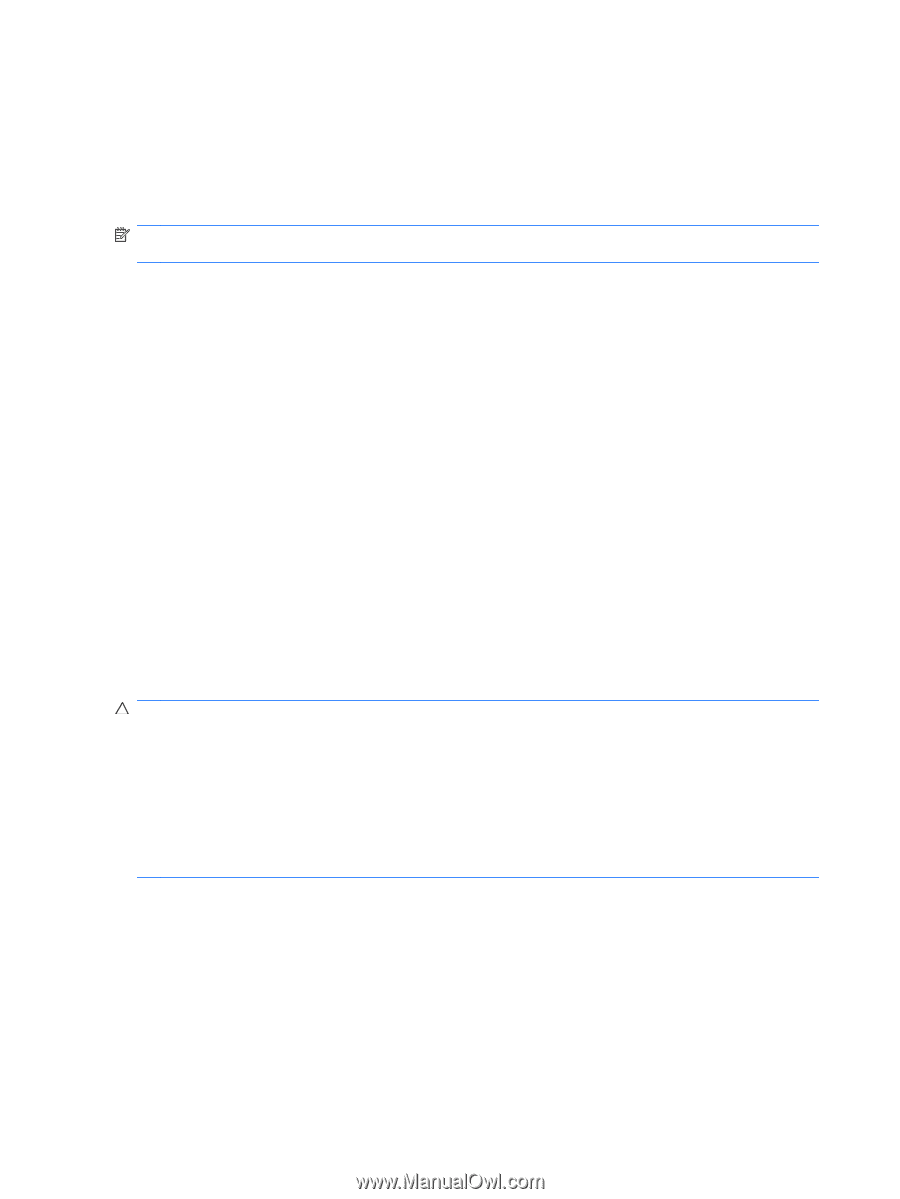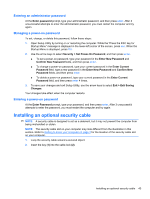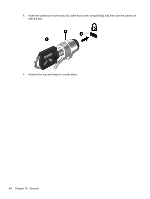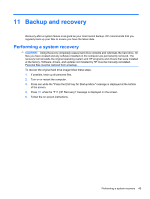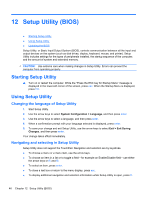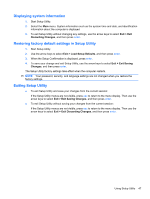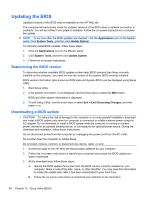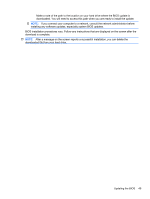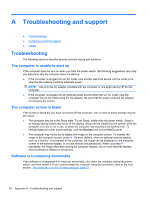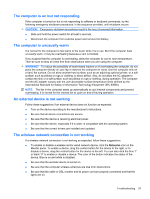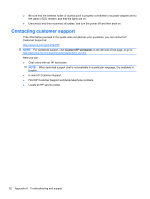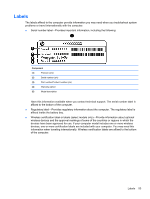HP Mini 210-2050nr HP Notebook User Guide - SuSE Linux - Page 56
Updating the BIOS, Determining the BIOS version, Downloading a BIOS update
 |
View all HP Mini 210-2050nr manuals
Add to My Manuals
Save this manual to your list of manuals |
Page 56 highlights
Updating the BIOS Updated versions of the BIOS may be available on the HP Web site. The computer will periodically check for updated versions of the BIOS when a network connection is available. You will be notified if an update is available. Follow the on-screen instructions to complete the update. NOTE: To set how often the BIOS updates are checked, click the Applications icon on the MeeGo panel. Click System Tools, and then click Update System. To manually install BIOS updates, follow these steps: 1. Click the Applications icon on the MeeGo panel. 2. Click System Tools, and then click Update System. 3. Follow the on-screen instructions. Determining the BIOS version To determine whether available BIOS updates contain later BIOS versions than those currently installed on the computer, you need to know the version of the system BIOS currently installed. BIOS version information (also known as ROM date and System BIOS) can be displayed using Setup Utility. 1. Start Setup Utility. 2. If the system information is not displayed, use the arrow keys to select the Main menu. BIOS and other system information is displayed. 3. To exit Setup Utility, use the arrow keys to select Exit > Exit Discarding Changes, and then press enter. Downloading a BIOS update CAUTION: To reduce the risk of damage to the computer or an unsuccessful installation, download and install a BIOS update only when the computer is connected to reliable external power using the AC adapter. Do not download or install a BIOS update while the computer is running on battery power, docked in an optional docking device, or connected to an optional power source. During the download and installation, follow these instructions: Do not disconnect power from the computer by unplugging the power cord from the AC outlet. Do not shut down the computer or initiate Sleep. Do not insert, remove, connect, or disconnect any device, cable, or cord. 1. Access the page on the HP Web site that provides software for your computer. 2. Follow the on-screen instructions to identify your computer and access the BIOS update you want to download. 3. At the download area, follow these steps: a. Identify the BIOS update that is later than the BIOS version currently installed on your computer. Make a note of the date, name, or other identifier. You may need this information to locate the update later, after it has been downloaded to your hard drive. b. Follow the on-screen instructions to download your selection to the hard drive. 48 Chapter 12 Setup Utility (BIOS)