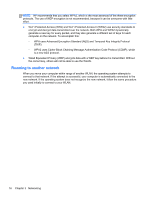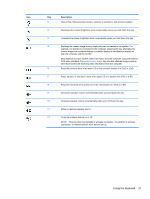HP Mini 210-3001xx HP Mini 110 and Compaq Mini CQ10 User Guide Linux - Page 30
Using the keyboard, Identifying the hotkey, Using the action keys
 |
View all HP Mini 210-3001xx manuals
Add to My Manuals
Save this manual to your list of manuals |
Page 30 highlights
Using the keyboard Identifying the hotkey A hotkey is a combination of the fn key (1) and the esc key (2). To use a hotkey: ▲ Briefly press the fn key, and then briefly press the second key of the hotkey combination. fn+esc Description Displays system information. Using the action keys Action keys are customized actions that are assigned to specific keys at the top of the keyboard. The icons on the f1 through f12 keys represent the action key functions. To use an action key, press and hold this key to activate the assigned function. NOTE: The action key feature is enabled at the factory. You can disable this feature in Setup Utility (BIOS) and revert back to standard settings by pressing the fn key and one of the function keys to activate the assigned function. Refer to Setup Utility (BIOS) and Advanced System Diagnostics on page 58 for instructions. CAUTION: Use extreme care when making changes in the Setup Utility. Errors can prevent the computer from operating properly. 20 Chapter 4 Keyboard and pointing devices