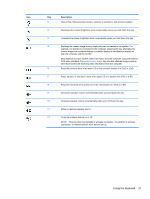HP Mini 210-3001xx HP Mini 110 and Compaq Mini CQ10 User Guide Linux - Page 33
Using TouchPad gestures, Scrolling
 |
View all HP Mini 210-3001xx manuals
Add to My Manuals
Save this manual to your list of manuals |
Page 33 highlights
Using TouchPad gestures The TouchPad supports a variety of gestures. To use TouchPad gestures, place two fingers on the TouchPad at the same time. NOTE: TouchPad gestures are not supported in all programs. To turn the gestures on and off: 1. Select Computer > Control Center > TouchPad, and then click the Settings button. 2. Select the gesture that you want to turn on or off. 3. Click Apply, and then click OK. NOTE: The computer also supports additional TouchPad features. To view or turn on these features, select Computer > Control Center > TouchPad, and then click the Settings button. Scrolling Scrolling is useful for moving up, down, or sideways on a page or image. To scroll, place two fingers slightly apart on the TouchPad, and then drag them across the TouchPad in an up, down, left, or right motion. NOTE: Scrolling speed is controlled by finger speed. NOTE: Two-finger scrolling is enabled at the factory. Using the TouchPad 23