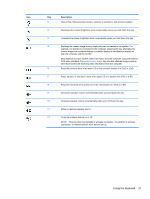HP Mini 210-3040ca HP Mini 110 and Compaq Mini CQ10 User Guide Linux - Page 32
Using the TouchPad, Setting pointing device preferences, Navigating, Selecting
 |
View all HP Mini 210-3040ca manuals
Add to My Manuals
Save this manual to your list of manuals |
Page 32 highlights
Using the TouchPad To move the pointer, slide one finger across the TouchPad in the direction you want the pointer to go. Use the left and right TouchPad buttons like the buttons on an external mouse. Setting pointing device preferences To customize settings for pointing devices, such as button configuration, click speed, and pointer options, select Computer > Control Center > Mouse. Navigating To move the pointer, slide one finger across the TouchPad in the direction you want the pointer to go. Selecting Use the left and right TouchPad buttons like the corresponding buttons on an external mouse. 22 Chapter 4 Keyboard and pointing devices

Using the TouchPad
To move the pointer, slide one finger across the TouchPad in the direction you want the pointer to go.
Use the left and right TouchPad buttons like the buttons on an external mouse.
Setting pointing device preferences
To customize settings for pointing devices, such as button configuration, click speed, and pointer
options, select
Computer
>
Control Center
>
Mouse
.
Navigating
To move the pointer, slide one finger across the TouchPad in the direction you want the pointer to go.
Selecting
Use the left and right TouchPad buttons like the corresponding buttons on an external mouse.
22
Chapter 4
Keyboard and pointing devices