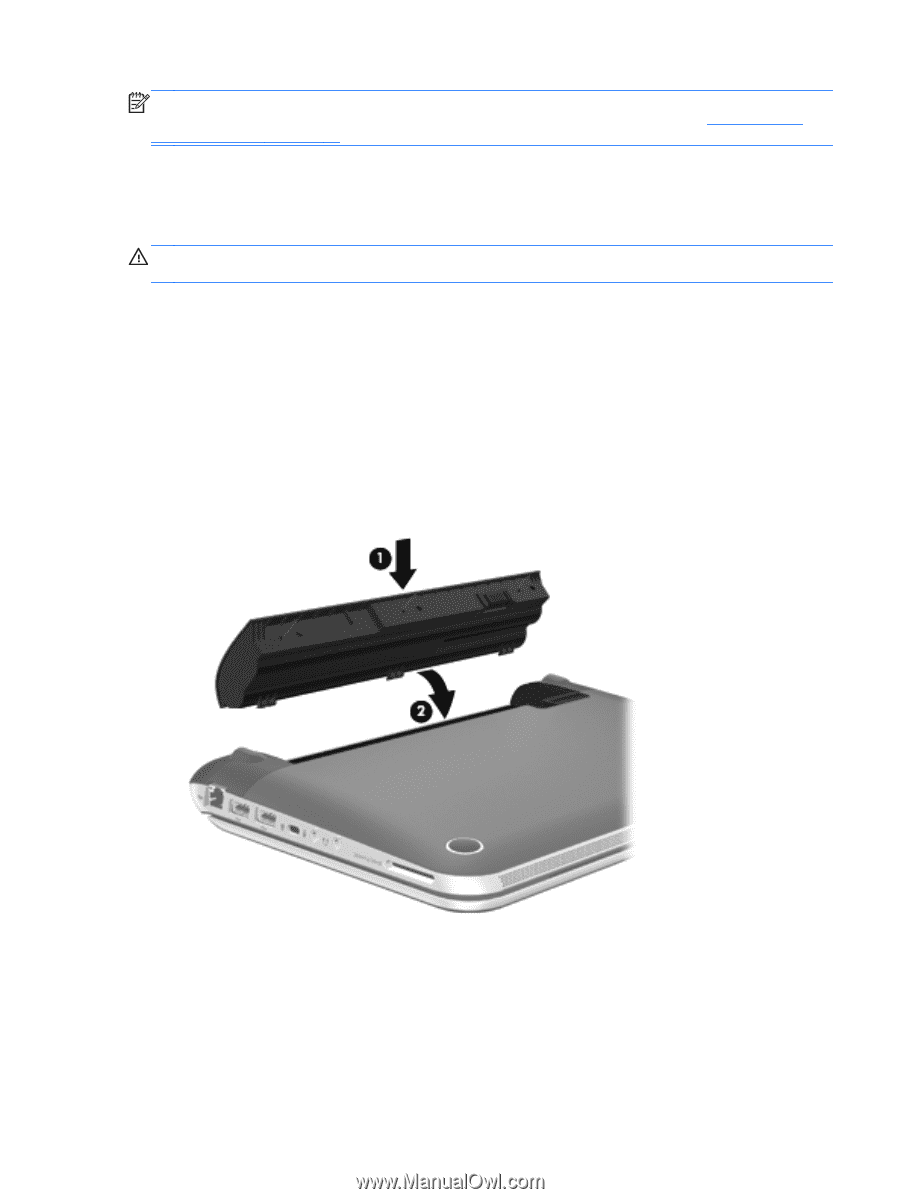HP Mini 210-3040ca HP Mini 110 and Compaq Mini CQ10 User Guide Linux - Page 41
Displaying the remaining battery charge, Inserting or removing the battery, Inserting the battery
 |
View all HP Mini 210-3040ca manuals
Add to My Manuals
Save this manual to your list of manuals |
Page 41 highlights
NOTE: When you disconnect AC power, the display brightness is automatically decreased to save battery life. For information on increasing or decreasing display brightness, refer to Keyboard and pointing devices on page 19. You can keep a battery in the computer or in storage, depending on how you work. Keeping the battery in the computer whenever the computer is plugged into AC power charges the battery and also protects your work in case of a power outage. However, a battery in the computer slowly discharges when the computer is off and unplugged from external power. WARNING! To reduce potential safety issues, use only the battery provided with the computer, a replacement battery provided by HP, or a compatible battery purchased from HP. Computer battery life varies, depending on power management settings, programs running on the computer, display brightness, external devices connected to the computer, and other factors. Displaying the remaining battery charge ▲ Move the pointer over the Power icon in the notification area, at the far right of the taskbar. Inserting or removing the battery Inserting the battery ▲ Insert the battery (1) into the battery bay and rotate it downward (2) until it is firmly seated. Using battery power 31