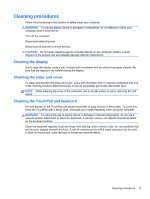HP Mini 210-3040ca HP Mini 110 and Compaq Mini CQ10 User Guide Linux - Page 79
The wireless network connection is not working, A movie is not visible on an external display
 |
View all HP Mini 210-3040ca manuals
Add to My Manuals
Save this manual to your list of manuals |
Page 79 highlights
The wireless network connection is not working If a wireless network connection is not working as expected, follow these suggestions: ● To enable or disable a wireless or wired network device, right-click the Network Connection icon in the notification area, at the far right of the taskbar. To enable devices, select the check box from the menu option. To disable the device, clear the check box. ● Be sure that the wireless device is turned on. ● Be sure that the computer wireless antennas are free from obstructions. ● Be sure that the cable or DSL modem and its power cord are properly connected and that the lights are on. ● Be sure that the wireless router or access point is properly connected to its power adapter and to the cable or DSL modem, and that the lights are on. ● Disconnect and then reconnect all cables, and turn the power off and then back on. A movie is not visible on an external display 1. If both the computer display and an external display are turned on, press f4 one or more times to switch between the 2 displays. 2. Configure the monitor settings to make the external display primary: a. Right-click a blank area of the computer desktop, and select Screen resolution. b. Specify a primary display and a secondary display. NOTE: When using both displays, the DVD image will not appear on any display designated as the secondary display. Troubleshooting 69