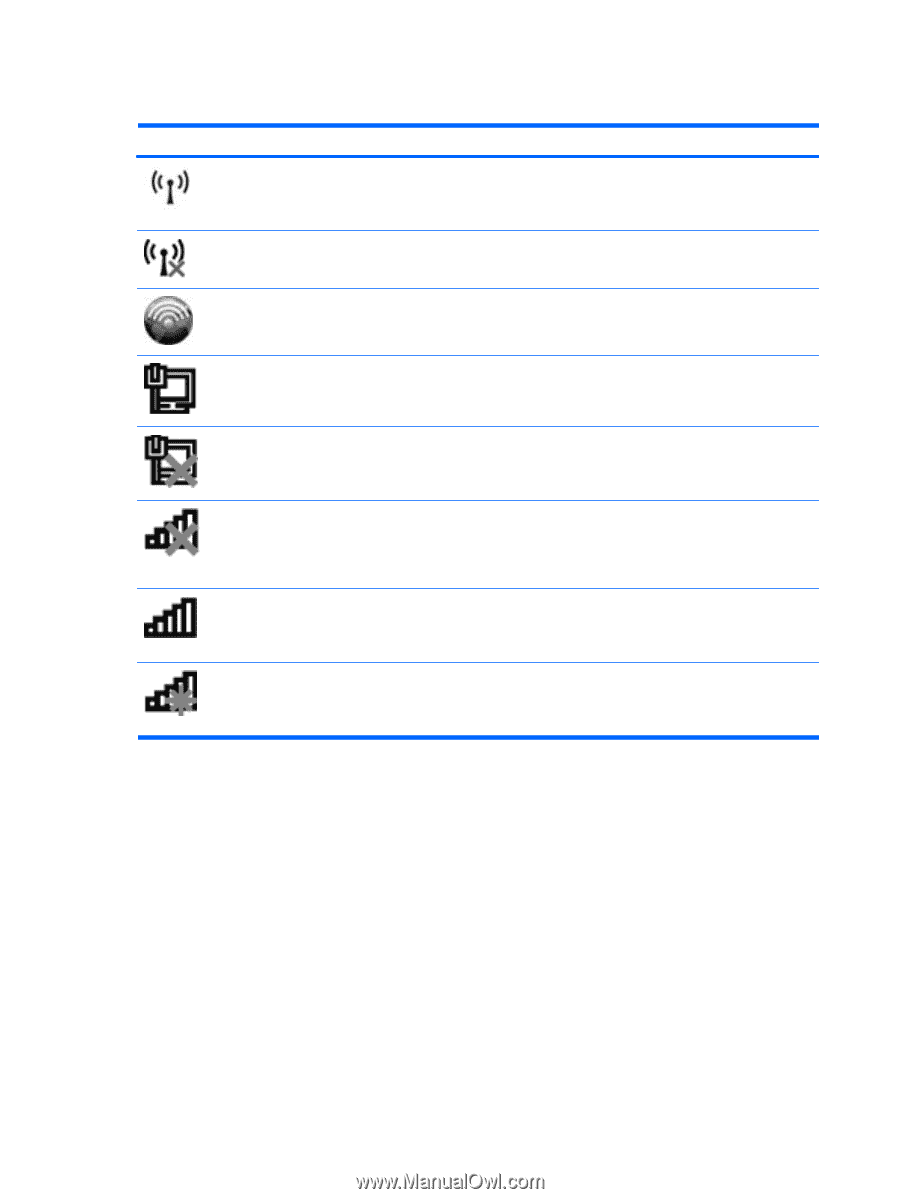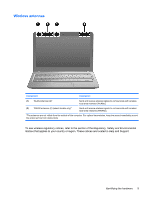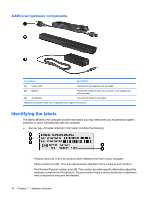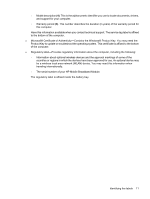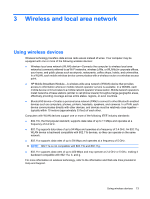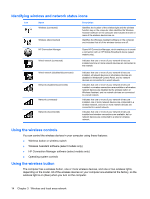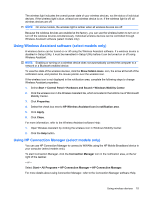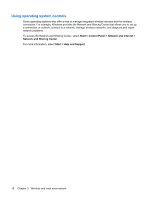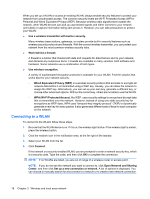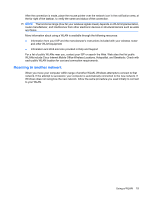HP Mini 311-1028TU Mini User Guide - Windows 7 - Page 22
Identifying wireless and network status icons, Using the wireless controls
 |
View all HP Mini 311-1028TU manuals
Add to My Manuals
Save this manual to your list of manuals |
Page 22 highlights
Identifying wireless and network status icons Icon Name Wireless (connected) Wireless (disconnected) Description Identifies the location of the wireless light and the wireless function key on the computer. Also identifies the Wireless Assistant software on the computer and indicates that one or more of the wireless devices are on. Identifies the Wireless Assistant software on the computer and indicates that all of the wireless devices are off. HP Connection Manager Wired network (connected) Opens HP Connection Manager, which enables you to create a connection with an HP Mobile Broadband device (select models only). Indicates that one or more of your network drivers are installed and one or more network devices are connected to the network. Wired network (disabled/disconnected) Network (disabled/disconnected) Network (connected) Network (disconnected) Indicates that one or more of your network drivers are installed, all network devices or all wireless devices are disabled in Windows® Control Panel, and no network devices are connected to a wired network. Indicates that one or more of your network drivers are installed, no wireless connections are available or all wireless network devices are disabled by the wireless button or Wireless Assistant, and no network devices are connected to a wired network. Indicates that one or more of your network drivers are installed, one or more network devices are connected to a wireless network, and one or more network devices are connected to a wired network. Indicates that one or more of your network drivers are installed and wireless connections are available, but no network devices are connected to a wired or wireless network. Using the wireless controls You can control the wireless devices in your computer using these features: ● Wireless button or wireless switch ● Wireless Assistant software (select models only) ● HP Connection Manager software (select models only) ● Operating system controls Using the wireless button The computer has a wireless button, one or more wireless devices, and one or two wireless lights, depending on the model. All of the wireless devices on your computer are enabled at the factory, so the wireless light is on (blue) when you turn on the computer. 14 Chapter 3 Wireless and local area network