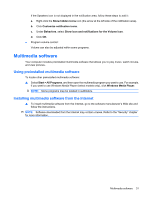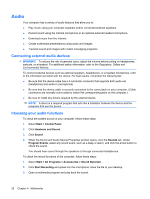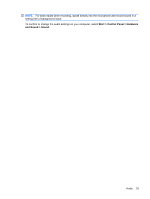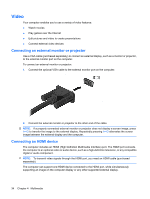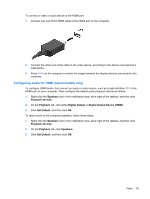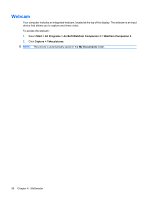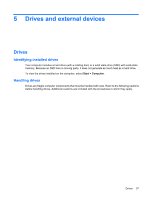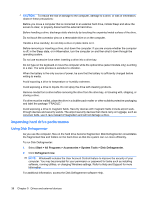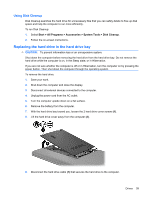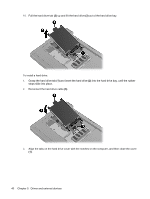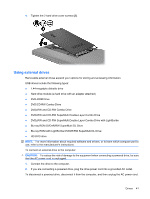HP Mini 311-1028TU Mini User Guide - Windows 7 - Page 44
Webcam, Start, All Programs, ArcSoft WebCam Companion 3, WebCam Companion 3, Capture, Take pictures
 |
View all HP Mini 311-1028TU manuals
Add to My Manuals
Save this manual to your list of manuals |
Page 44 highlights
Webcam Your computer includes an integrated webcam, located at the top of the display. The webcam is an input device that allows you to capture and share video. To access the webcam: 1. Select Start > All Programs > ArcSoft WebCam Companion 3 > WebCam Companion 3. 2. Click Capture > Take pictures. NOTE: The picture is automatically saved in the My Documents folder. 36 Chapter 4 Multimedia
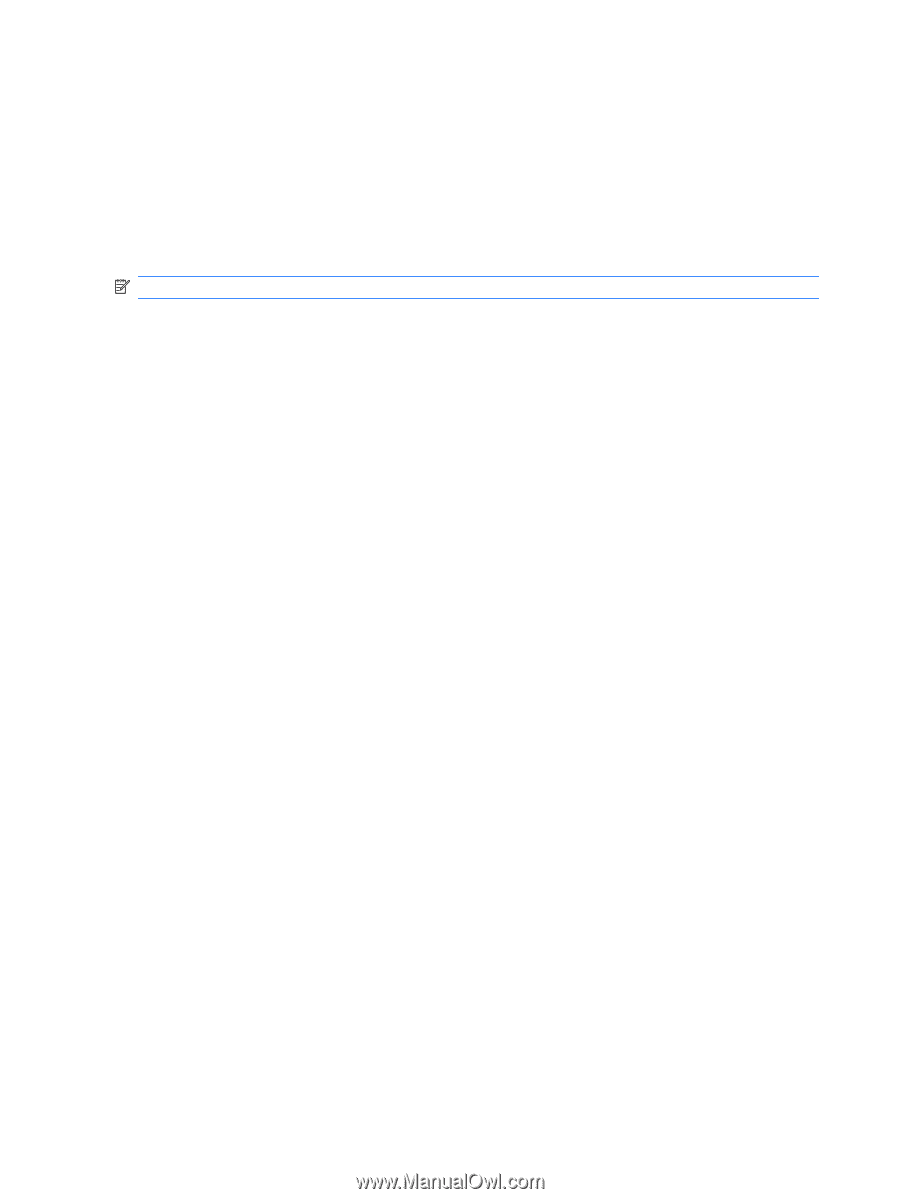
Webcam
Your computer includes an integrated webcam, located at the top of the display. The webcam is an input
device that allows you to capture and share video.
To access the webcam:
1.
Select
Start
>
All Programs
>
ArcSoft WebCam Companion 3
>
WebCam Companion 3
.
2.
Click
Capture
>
Take pictures
.
NOTE:
The picture is automatically saved in the
My Documents
folder.
36
Chapter 4
Multimedia