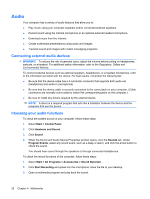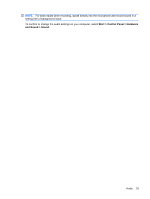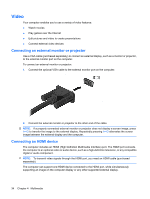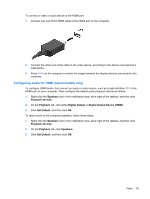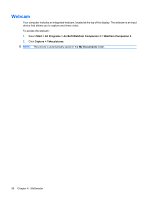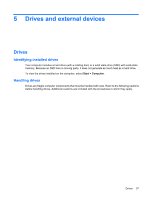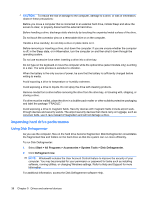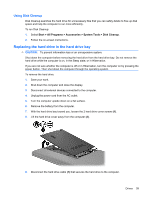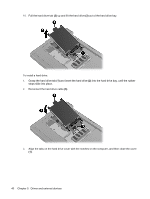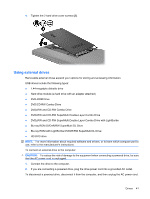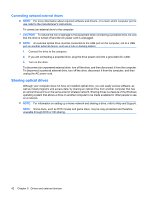HP Mini 311-1028TU Mini User Guide - Windows 7 - Page 45
Drives and external devices, Drives, Identifying installed drives, Handling drives
 |
View all HP Mini 311-1028TU manuals
Add to My Manuals
Save this manual to your list of manuals |
Page 45 highlights
5 Drives and external devices Drives Identifying installed drives Your computer includes a hard drive (with a rotating disc) or a solid state-drive (SSD) with solid-state memory. Because an SSD has no moving parts, it does not generate as much heat as a hard drive. To view the drives installed on the computer, select Start > Computer. Handling drives Drives are fragile computer components that must be handled with care. Refer to the following cautions before handling drives. Additional cautions are included with the procedures to which they apply. Drives 37
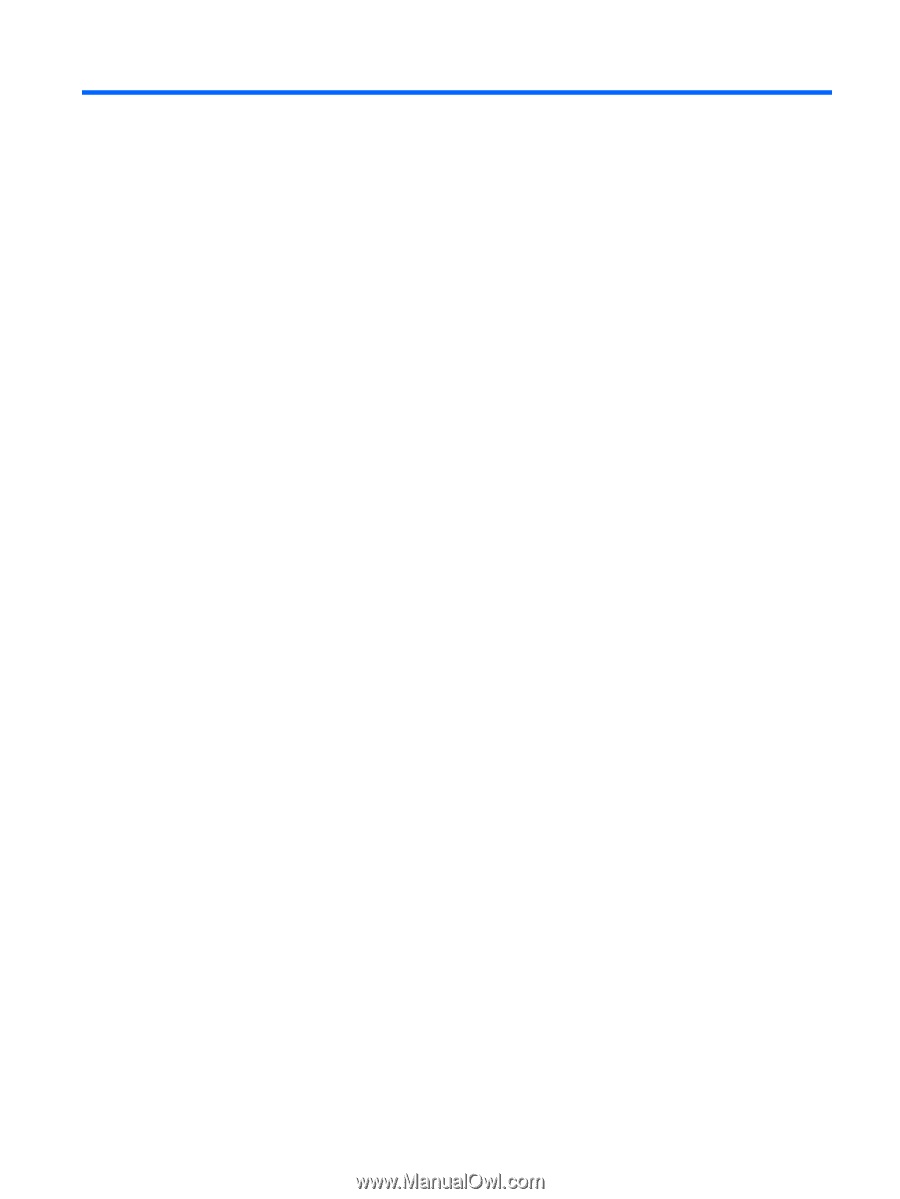
5
Drives and external devices
Drives
Identifying installed drives
Your computer includes a hard drive (with a rotating disc) or a solid state-drive (SSD) with solid-state
memory. Because an SSD has no moving parts, it does not generate as much heat as a hard drive.
To view the drives installed on the computer, select
Start
>
Computer
.
Handling drives
Drives are fragile computer components that must be handled with care. Refer to the following cautions
before handling drives. Additional cautions are included with the procedures to which they apply.
Drives
37