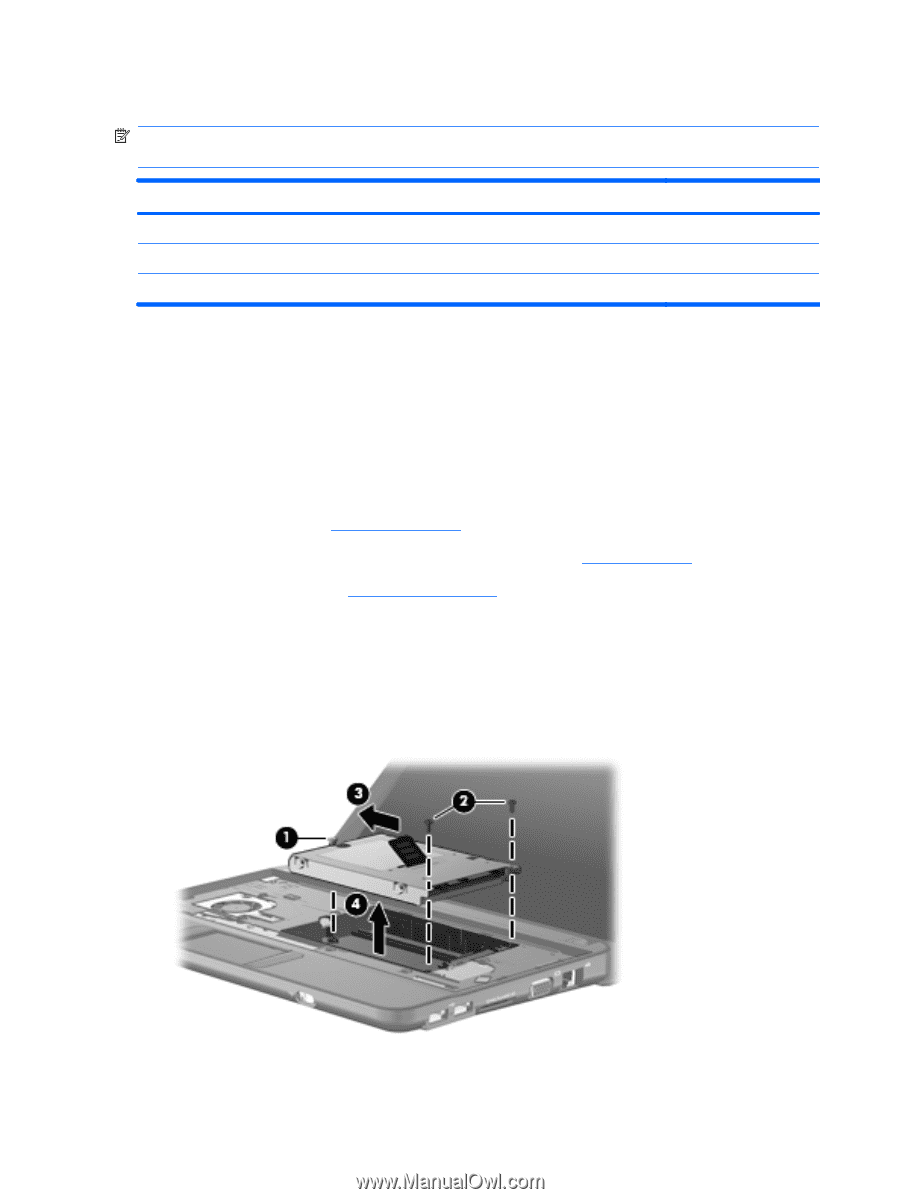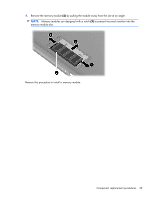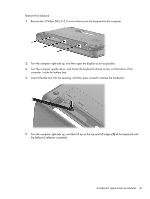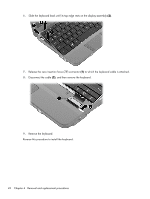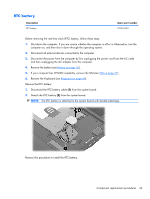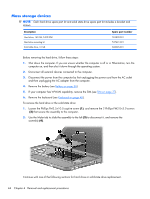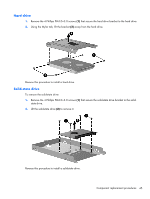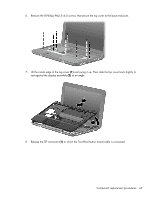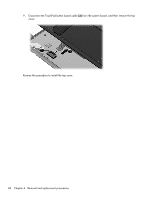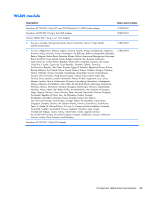HP Mini CQ10-120SE Compaq Mini CQ10 Notebook PC and Compaq Mini 102 Notebook P - Page 52
To remove the hard drive or the solid state drive, Remove the keyboard see
 |
View all HP Mini CQ10-120SE manuals
Add to My Manuals
Save this manual to your list of manuals |
Page 52 highlights
Mass storage devices NOTE: Each hard drive spare part kit and solid state drive spare part kit includes a bracket and screws. Description Hard drive, 160 GB, 5400 RPM Hard drive mounting kit Solid state drive, 16 GB Spare part number 594809-001 537641-001 608396-001 Before removing the hard drive, follow these steps: 1. Shut down the computer. If you are unsure whether the computer is off or in Hibernation, turn the computer on, and then shut it down through the operating system. 2. Disconnect all external devices connected to the computer. 3. Disconnect the power from the computer by first unplugging the power cord from the AC outlet and then unplugging the AC adapter from the computer. 4. Remove the battery (see Battery on page 36). 5. If your computer has WWAN capability, remove the SIM (see SIM on page 37). 6. Remove the keyboard (see Keyboard on page 40). To remove the hard drive or the solid state drive: 1. Loosen the Phillips PM2.5×10.0 captive screw (1), and remove the 2 Phillips PM2.0×3.0 screws (2) that secure the assembly to the computer. 2. Use the Mylar tab to slide the assembly to the left (3) to disconnect it, and remove the assembly (4). Continue with one of the following sections for hard drive or solid-state drive replacement. 44 Chapter 4 Removal and replacement procedures