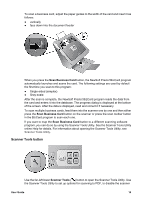HP N6010 User Guide - Page 14
Basic scanning, Basic copying steps, Use the scanner buttons, Scan Document button - software
 |
UPC - 882780590472
View all HP N6010 manuals
Add to My Manuals
Save this manual to your list of manuals |
Page 14 highlights
Chapter 2 Basic scanning 1. Load the originals. For more information, see Load originals. 2. Do one of the following: - Press the scanner button for the task you want to perform. For more information see Use the scanner buttons. - Open a scanning software program and start the scan from the software. For more information, see Scan from other software programs. Basic copying steps 1. Load the originals. For more information, see Load originals. 2. Press the Copy ( ) button. The document is scanned and one copy is printed on your default printer. Use the HP Document Copy program to change the copy settings, such as number of copies, single- or double-sided output, paper size, darkness, and black and white or color. To open the HP Document Copy program, click Start, point to Programs or All Programs, point to HP, point to Scanjet, point to N6010, and then click HP Document Copy. After you make changes in the HP Document Copy program, those settings will be used when you press the Copy button. Use the scanner buttons The following topics describe the front-panel scanner buttons. The default actions described are those that occur if all of the software included on the HP Scanning Software CD is installed. ● Scan Document button ● Copy button ● Scan to PDF button ● Scan Business Card button ● Scanner Tools button ● Cancel button Scan Document button Use the upper-left Scan Document ( ) button to scan an original document. The default mode is to scan to the NewSoft Presto! PageManager software, using the settings selected for the scan that was done most recently in that application. 12 HP Scanjet N6010 Sheetfeed Document Scanner