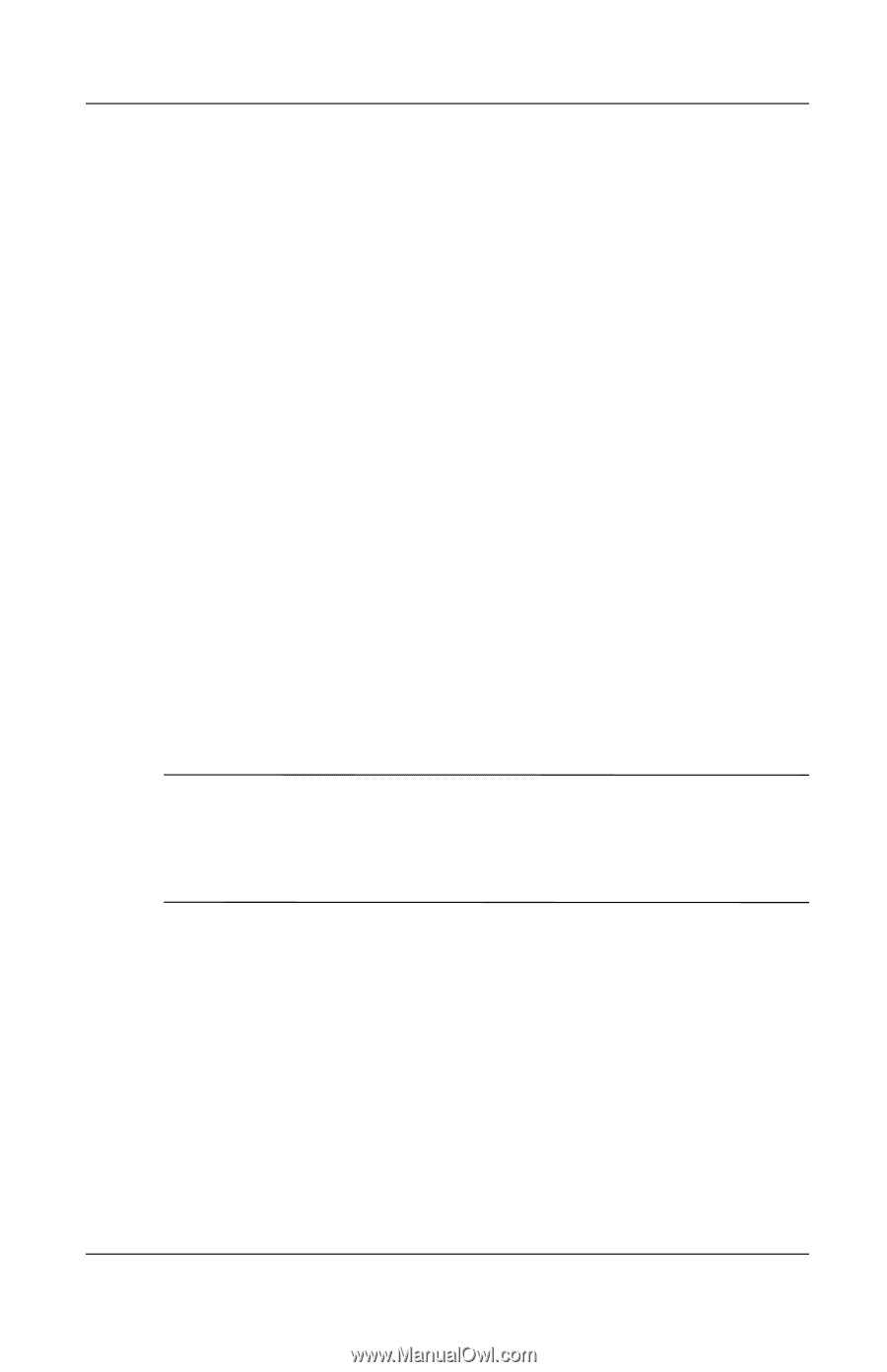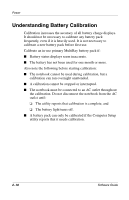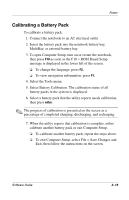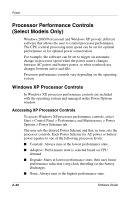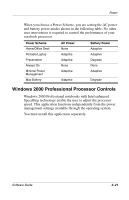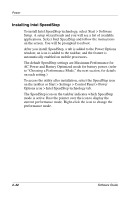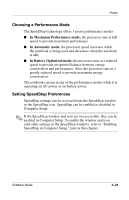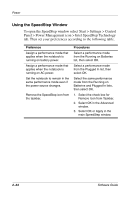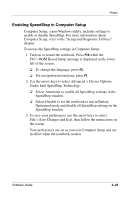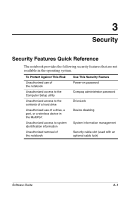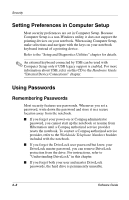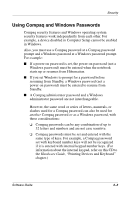HP N620c Software Guide: Compaq Evo Notebook N620c Series - Page 34
Choosing a Performance Mode, Setting SpeedStep Preferences, In Maximum Performance mode
 |
View all HP N620c manuals
Add to My Manuals
Save this manual to your list of manuals |
Page 34 highlights
Power Choosing a Performance Mode The SpeedStep technology offers 3 preset performance modes: ■ In Maximum Performance mode, the processor runs at full speed to provide maximum performance. ■ In Automatic mode, the processor speed increases while the notebook is being used and decreases when the notebook is idle. ■ In Battery Optimized mode, the processor runs at a reduced speed to provide an optimal balance between energy conservation and performance. Also, the processor runs at a greatly reduced speed to provide maximum energy conservation. The notebook can run in any of the performance modes while it is operating on AC power or on battery power. Setting SpeedStep Preferences SpeedStep settings can be accessed from the SpeedStep window or the SpeedStep icon. SpeedStep can be enabled or disabled in Computer Setup. ✎ If the SpeedStep window and icon are not accessible, they can be enabled in Computer Setup. To enable the window and icon (and other settings in the SpeedStep window), refer to "Enabling SpeedStep in Computer Setup," later in this chapter. Software Guide 2-23