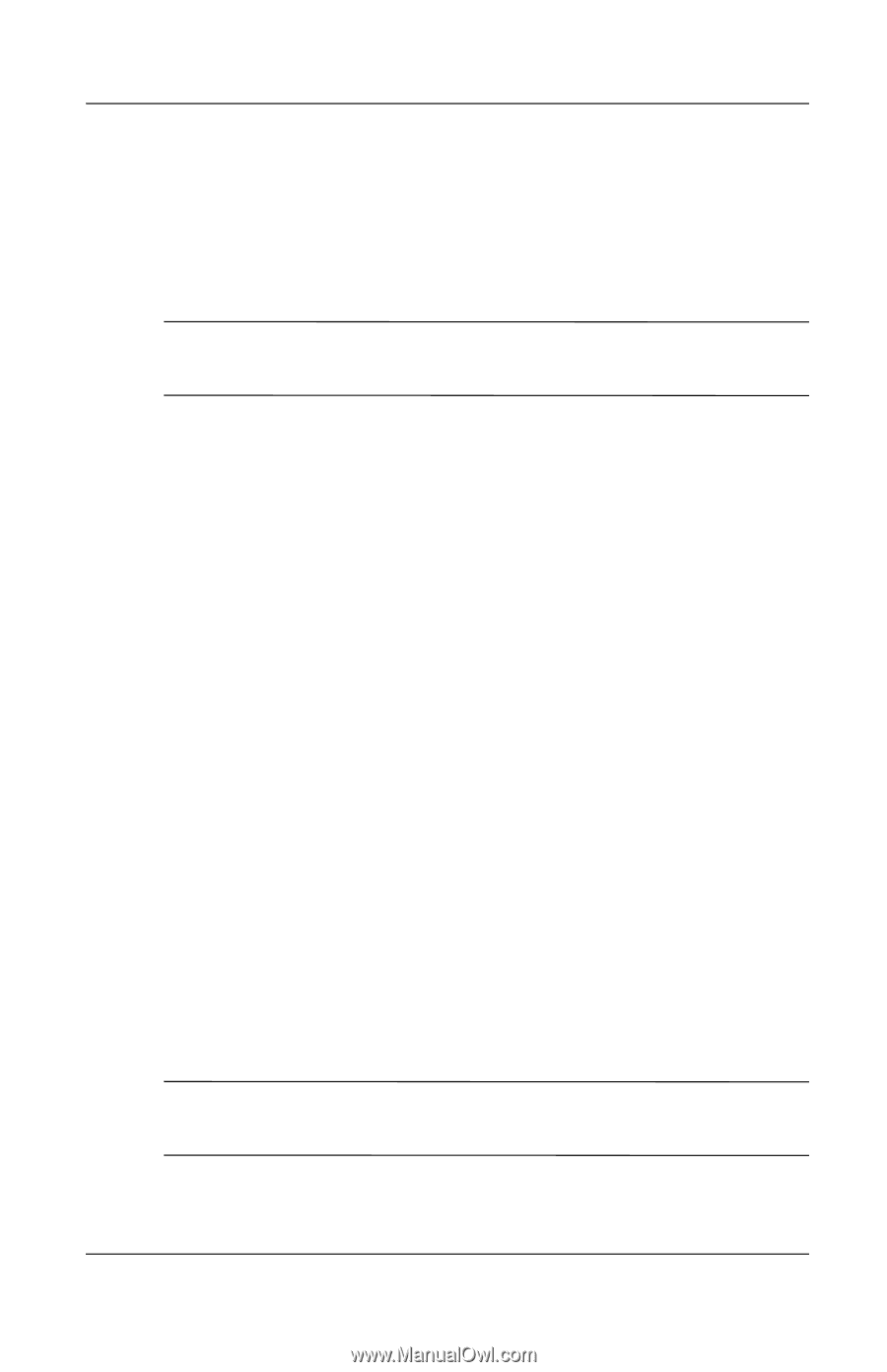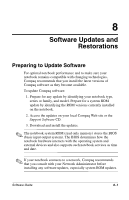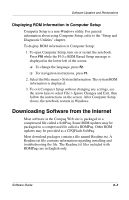HP N620c Software Guide: Compaq Evo Notebook N620c Series - Page 86
Downloading Other SoftPaqs, When the download is complete, open Windows Explorer.
 |
View all HP N620c manuals
Add to My Manuals
Save this manual to your list of manuals |
Page 86 highlights
Software Updates and Restorations 6. In the Compaq folder, select the name or number of the software package containing the system ROM update. The system ROM installation begins. 7. To complete the installation, follow the instructions on the screen. ✎ After a message on the screen reports a successful installation, you can delete the download package from the Compaq folder. Downloading Other SoftPaqs To update other SoftPaqs: 1. Access the page at the Compaq Web site that provides software for your notebook. http://www.compaq.com/support 2. Follow the instructions on the screen to find the software you want to update. 3. At the download area, select the software you want and follow the downloading instructions on the Web page. 4. When the download is complete, open Windows Explorer. 5. In Windows Explorer, select My Computer > the hard drive designation (usually, drive C) > Compaq. 6. In the Compaq folder, select the name or number of the software package containing the update. 7. Select the file that includes an .exe extension, for example, Filename.exe. The installation begins. 8. To complete the installation, follow the instructions on the screen. ✎ After a message on the screen reports a successful installation, you can delete the download package from the Compaq folder. Software Guide 8-5