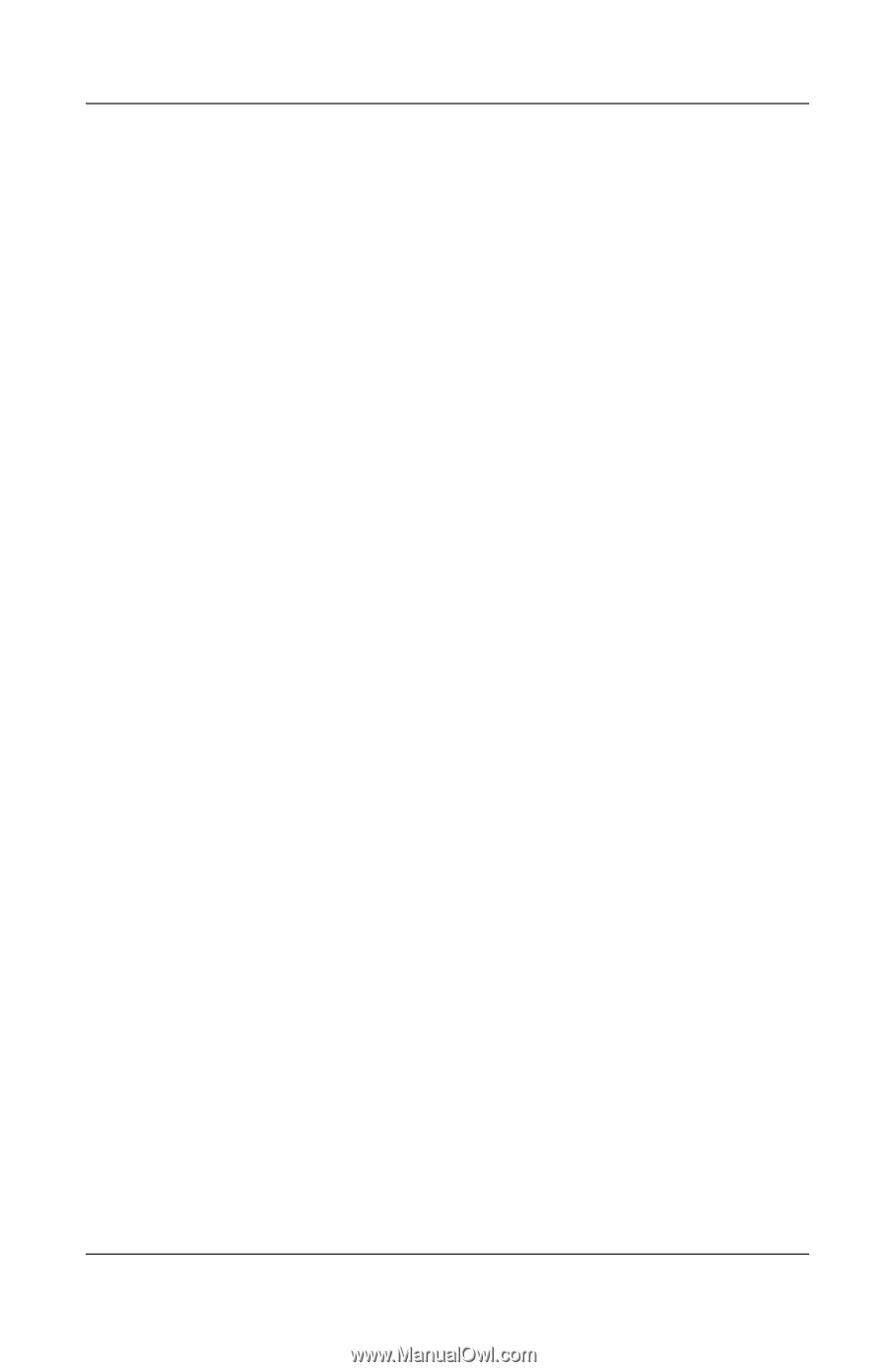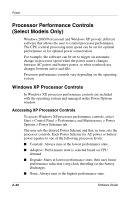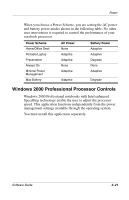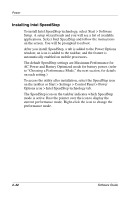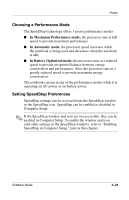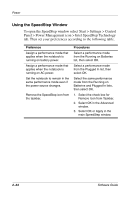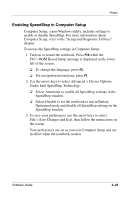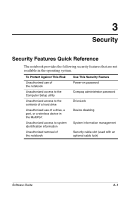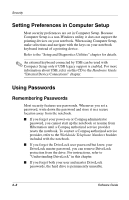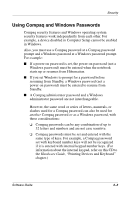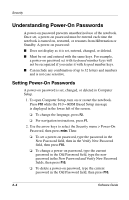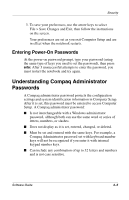HP N620c Software Guide: Compaq Evo Notebook N620c Series - Page 36
Enabling SpeedStep in Computer Setup, Computer Setup, refer to the Setup and Diagnostic Utilities
 |
View all HP N620c manuals
Add to My Manuals
Save this manual to your list of manuals |
Page 36 highlights
Power Enabling SpeedStep in Computer Setup Computer Setup, a non-Windows utility, includes settings to enable or disable SpeedStep. For more information about Computer Setup, refer to the "Setup and Diagnostic Utilities" chapter. To access the SpeedStep settings in Computer Setup: 1. Turn on or restart the notebook. Press F10 while the F10 = ROM Based Setup message is displayed in the lower left of the screen. ❏ To change the language, press F2. ❏ For navigation instructions, press F1. 2. Use the arrow keys to select Advanced > Device Options. Under Intel SpeedStep Technology: ❏ Select Automatic to enable all SpeedStep settings in the SpeedStep window. ❏ Select Disable to set the notebook to run in Battery Optimized mode and disable all SpeedStep settings in the SpeedStep window. 3. To save your preferences, use the arrow keys to select File > Save Changes and Exit, then follow the instructions on the screen. Your preferences are set as you exit Computer Setup and are in effect when the notebook restarts. Software Guide 2-25