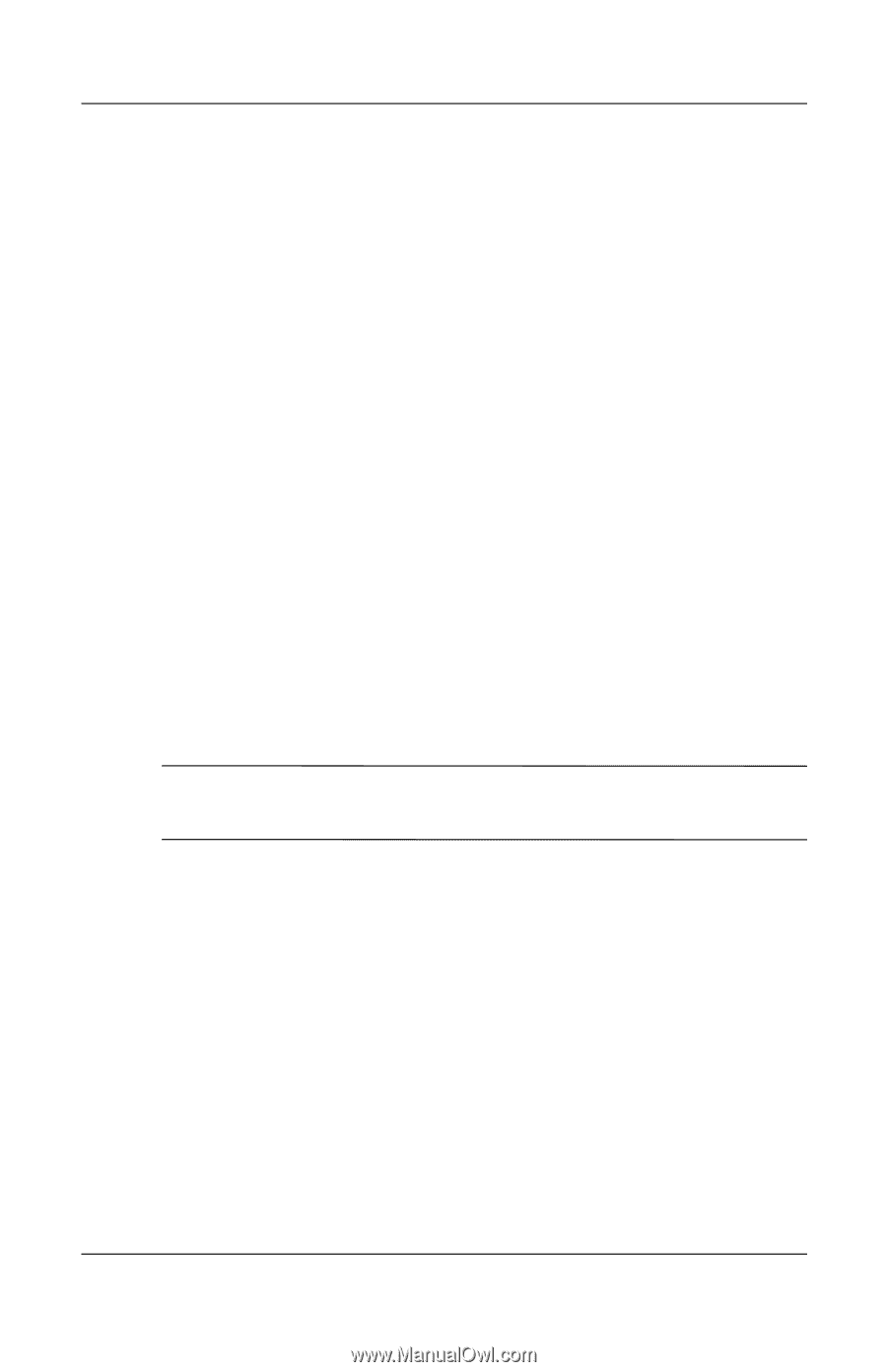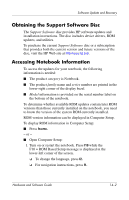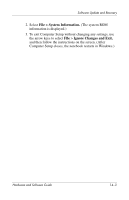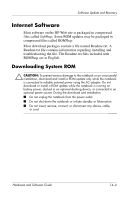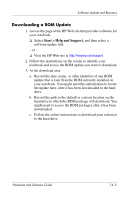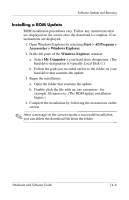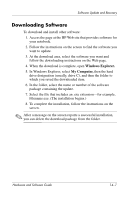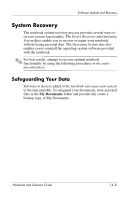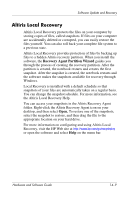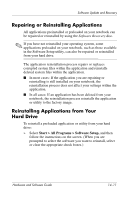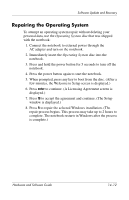HP Nc6220 Hardware-Software Guide - Page 205
Downloading Software, Windows Explorer., My Computer
 |
View all HP Nc6220 manuals
Add to My Manuals
Save this manual to your list of manuals |
Page 205 highlights
Software Update and Recovery Downloading Software To download and install other software: 1. Access the page at the HP Web site that provides software for your notebook. 2. Follow the instructions on the screen to find the software you want to update. 3. At the download area, select the software you want and follow the downloading instructions on the Web page. 4. When the download is complete, open Windows Explorer. 5. In Windows Explorer, select My Computer, then the hard drive designation (usually, drive C), and then the folder to which you saved the downloaded item. 6. In the folder, select the name or number of the software package containing the update. 7. Select the file that includes an .exe extension-for example, Filename.exe. (The installation begins.) 8. To complete the installation, follow the instructions on the screen. ✎ After a message on the screen reports a successful installation, you can delete the download package from the folder. Hardware and Software Guide 14-7