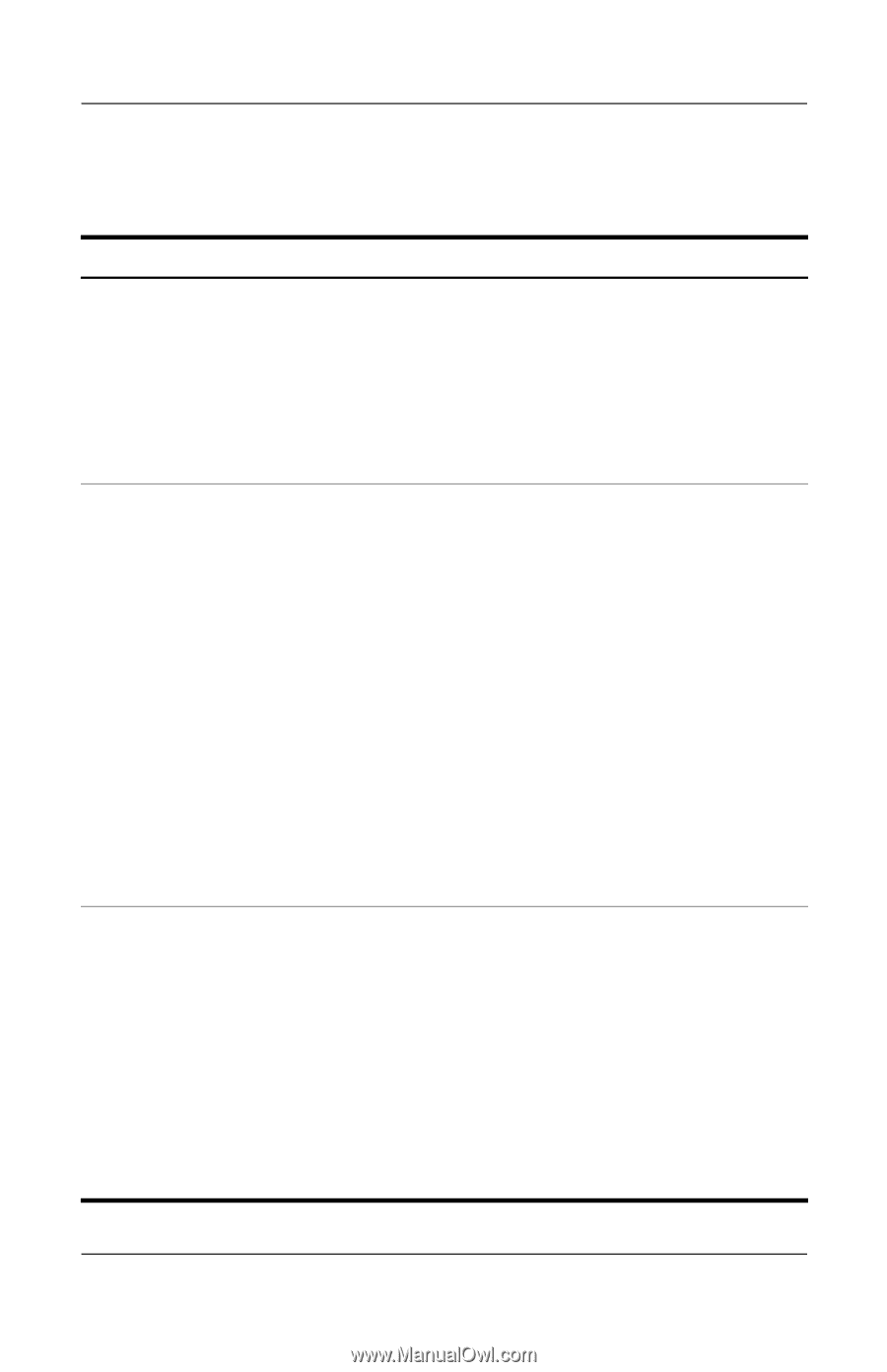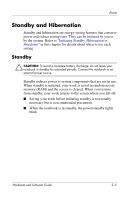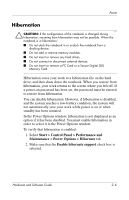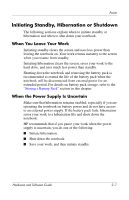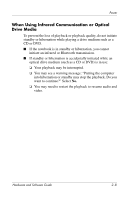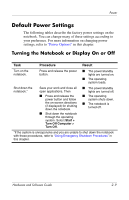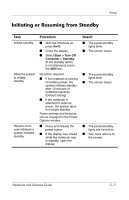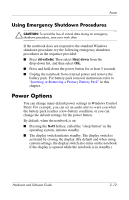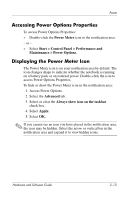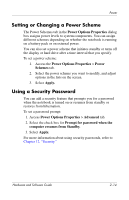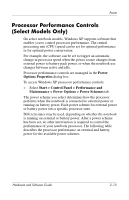HP Nc6220 Hardware-Software Guide - Page 37
Initiating or Restoring from Hibernation - windows 10
 |
View all HP Nc6220 manuals
Add to My Manuals
Save this manual to your list of manuals |
Page 37 highlights
Power Initiating or Restoring from Hibernation Task Initiate hibernation. Allow the system to initiate hibernation (with hibernation enabled). Restore from user-initiated or system-initiated hibernation. Procedure ■ Select Start > Turn Off Computer > Hibernate. (If the Hibernate option is not displayed, press and hold the shift key.) ■ If hibernation has been configured, press the power button. No action required. ■ If the notebook is running on battery power, the system initiates hibernation after 30 minutes of notebook inactivity or when the battery pack(s) reach a critical low-battery condition. ■ If the notebook is connected to external power, the system does not initiate hibernation. Power settings and timeouts can be changed in the Power Options window. Press and release the power button. ✎ If the system initiated hibernation because of a critical low-battery condition, connect external power or insert a charged battery pack before you press the power button. Result ■ The power/standby lights are turned off. ■ The screen clears. ■ The power/standby lights are turned off. ■ The screen clears. ■ The power/standby lights are turned on. ■ Your work returns to the screen. Hardware and Software Guide 2-10