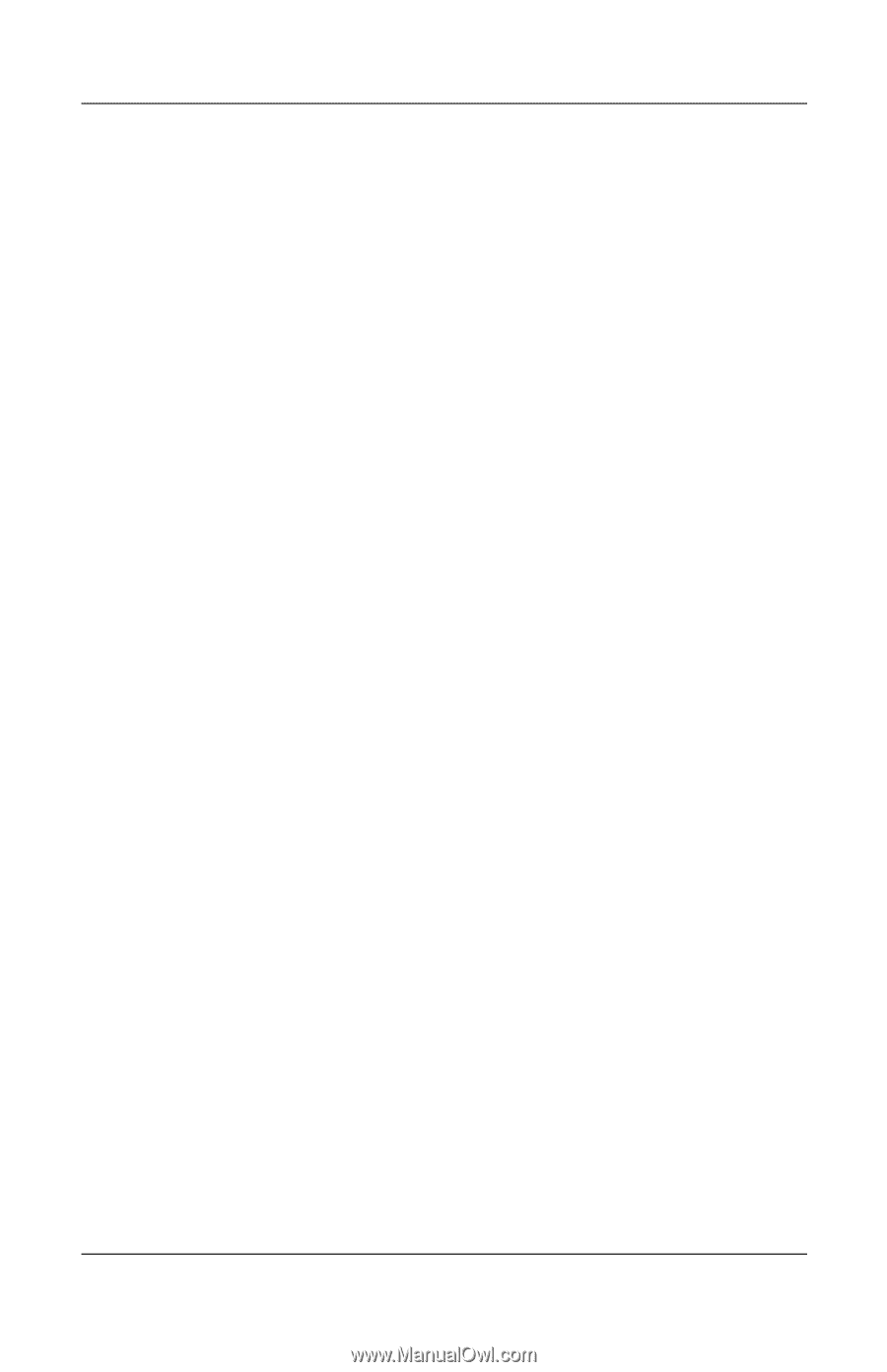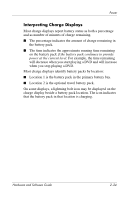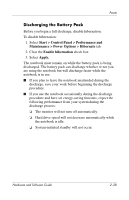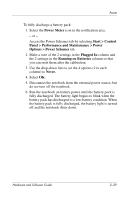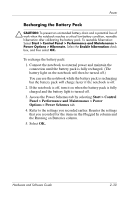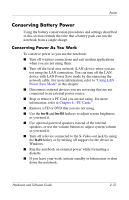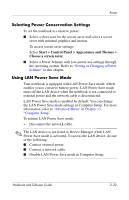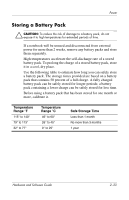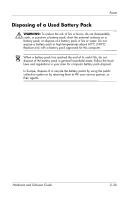HP Nc6220 Hardware-Software Guide - Page 56
Power Meter, Start > Control, Panel > Performance and Maintenance > Power
 |
View all HP Nc6220 manuals
Add to My Manuals
Save this manual to your list of manuals |
Page 56 highlights
Power To fully discharge a battery pack: 1. Select the Power Meter icon in the notification area. - or - Access the Power Schemes tab by selecting Start > Control Panel > Performance and Maintenance > Power Options > Power Schemes tab. 2. Make a note of the 2 settings in the Plugged In column and the 2 settings in the Running on Batteries column so that you can reset them after the calibration. 3. Use the drop-down lists to set the 4 options (2 in each column) to Never. 4. Select OK. 5. Disconnect the notebook from the external power source, but do not turn off the notebook. 6. Run the notebook on battery power until the battery pack is fully discharged. The battery light begins to blink when the battery pack has discharged to a low-battery condition. When the battery pack is fully discharged, the battery light is turned off and the notebook shuts down. Hardware and Software Guide 2-29