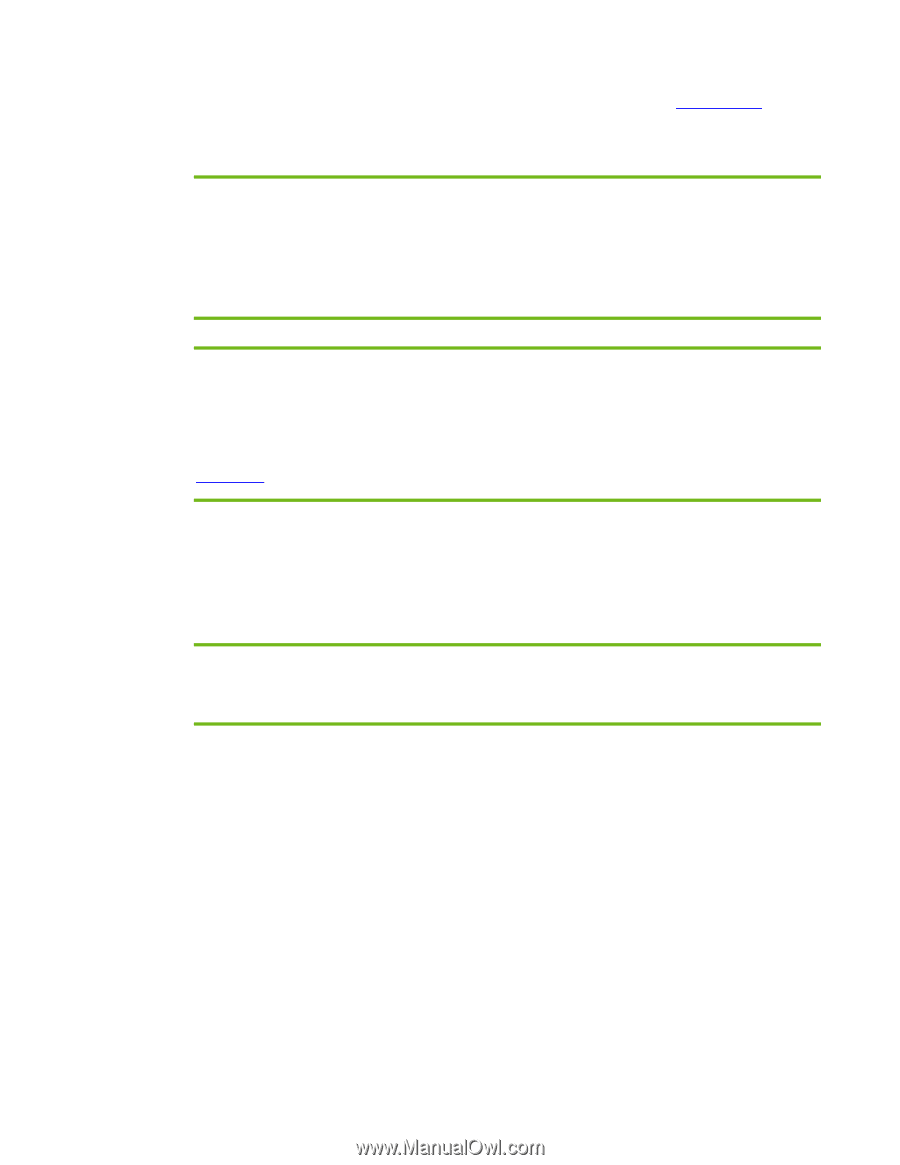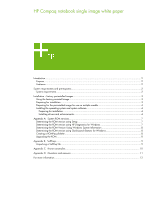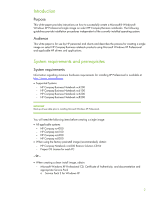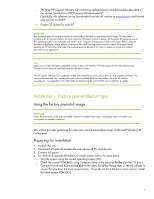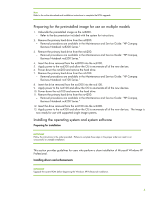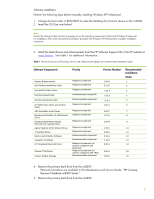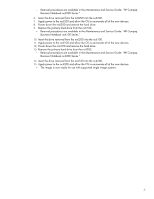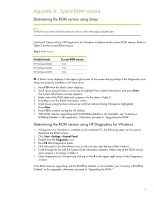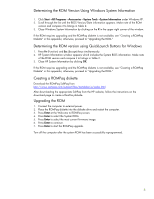HP Nc6220 HP Compaq notebook single image white paper - Page 3
Installation - factory preinstalled images - drivers
 |
View all HP Nc6220 manuals
Add to My Manuals
Save this manual to your list of manuals |
Page 3 highlights
- The latest HP Support Software CD containing updated drivers and deliverables described in the section "Installation of HP Drivers and Enhancements" Optionally, the software can be downloaded from the HP website at www.hp.com and burned onto a CD-R or CD-RW - Proper OS License for each PC IMPORTANT This document does not provide a license to create and/or distribute an operating system image. This document is intended to be a technical resource for those who have the proper license to deploy the Windows XP operating system. The operating system license shipped with HP PCs does not grant re-imaging and deployment rights. Before using the document to deploy an image, please contact your Microsoft licensing representative to obtain the proper license agreements. HP cannot be held liable if a customer uses this document to create or deploy an image that violates Microsoft license agreements. Note Make sure you have the latest compatible version of Microsoft Windows XP Professional drivers and enhancements. Previous versions may not have been tested in this environment. The HP Support Software CD is updated monthly and available by annual subscription or as a one-time purchase. You can also download all files, including the most current available ROM for the platform, from the HP website www.hp.com. See Appendix A for information on determining the current ROM version and how to update. Installation - factory preinstalled images Using the factory preinstall image IMPORTANT Follow the instructions in the order provided. Failure to complete these steps in the proper order can result in an unsuccessful or unstable installation. This section provides guidelines for users who use the preinstalled image of Microsoft Windows XP Professional. Preparing for installation 1. Undock the unit. 2. Disconnect all external peripherals and remove all PC card devices. 3. Connect AC power. 4. To check and upgrade ROM BIOS for each system, follow the steps below. - Start the system using the current operating system (OS). - Check the current ROM BIOS using Computer Setup or by pressing Fn+Esc after the OS boots. - Compare the current ROM version date to the latest ROMPaq release date on the HP website to ensure that you have the most recent version. If you do not have the most recent version, install the latest system ROM BIOS. 3