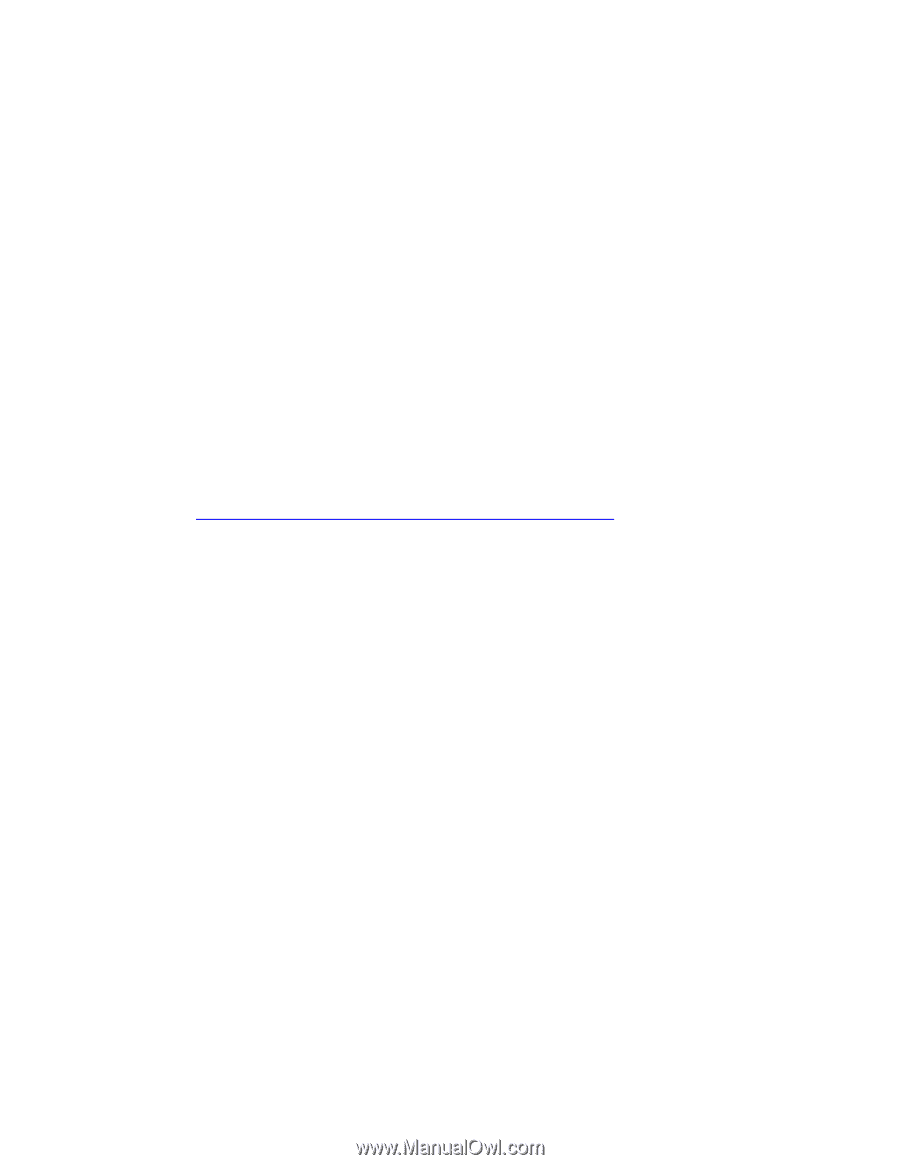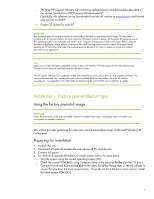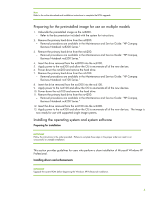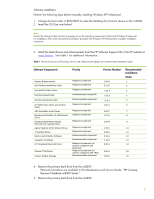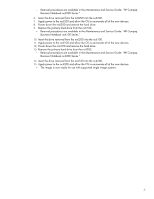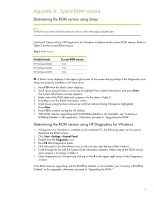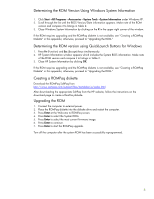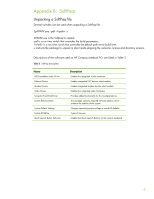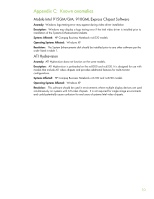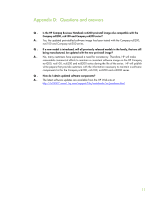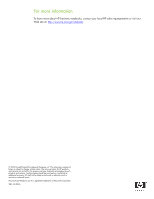HP Nc6220 HP Compaq notebook single image white paper - Page 8
Determining the ROM version using QuickLaunch Buttons for Windows - bios
 |
View all HP Nc6220 manuals
Add to My Manuals
Save this manual to your list of manuals |
Page 8 highlights
Determining the ROM Version Using Windows System Information 1. Click Start→All Programs→Accessories→System Tools→System Information under Windows XP. 2. Scroll through the list until the BIOS Version/Date information appears. Make note of the ROM version and compare it to listings in Table 2. 3. Close Windows System Information by clicking on the X in the upper right corner of the window. If the ROM requires upgrading and the ROMPaq diskette is not available, see "Creating a ROMPaq Diskette" in this appendix; otherwise, proceed to "Upgrading the ROM." Determining the ROM version using QuickLaunch Buttons for Windows 1. Press Fn (Function) and Esc (Escape) keys simultaneously. 2. HP System Information window appears which includes the System BIOS information. Make note of the ROM version and compare it to listings in Table 2. 3. Close HP System Information by clicking OK. If the ROM requires upgrading and the ROMPaq diskette is not available, see "Creating a ROMPaq Diskette" in this appendix; otherwise, proceed to "Upgrading the ROM." Creating a ROMPaq diskette Download the ROMPaq SoftPaq from http://www.compaq.com/support/files/portables/us/index.html After downloading the appropriate SoftPaq from the HP website, follow the instructions on the download page to create a RomPaq diskette. Upgrading the ROM 1. Connect the computer to external power. 2. Place the ROMPaq diskette into the diskette drive and restart the computer. 3. Press Enter at the Welcome to ROMPaq screen. 4. Press Enter to select the System ROM. 5. Press Enter to select the most current firmware image. 6. Press Enter to continue. 7. Press Enter to start the ROMPaq upgrade. Turn off the computer after the system ROM has been successfully reprogrammed. 8