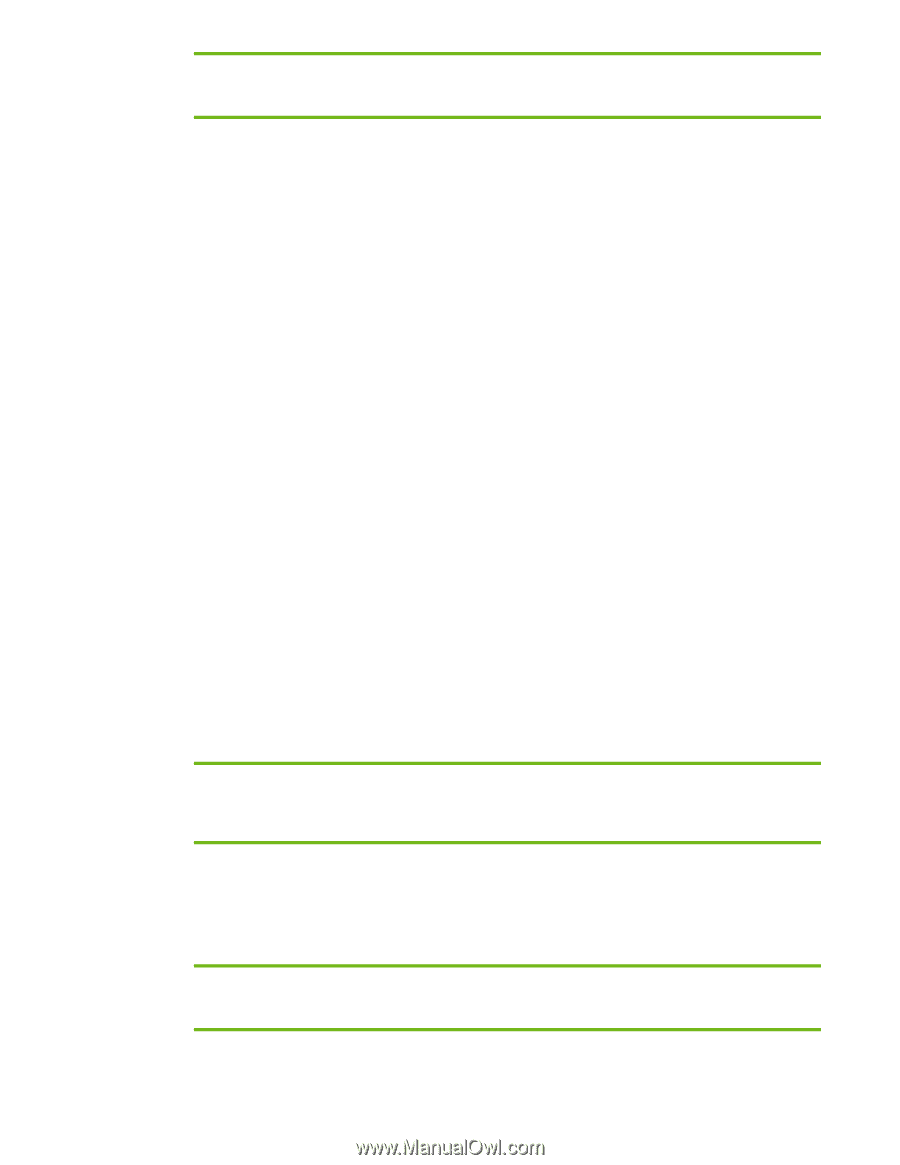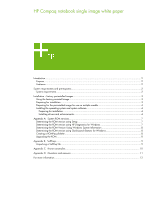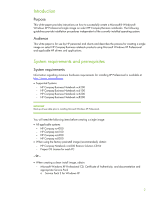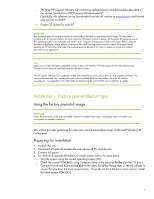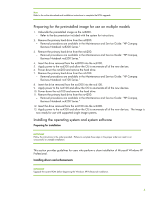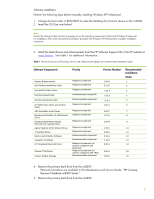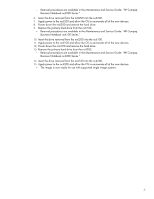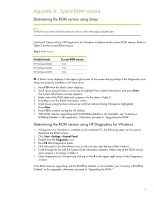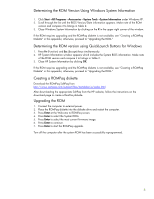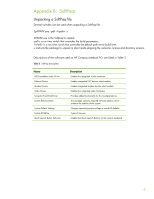HP Nc6220 HP Compaq notebook single image white paper - Page 4
Preparing for the preinstalled image for use on multiple models, Installing the operating system - hard drive
 |
View all HP Nc6220 manuals
Add to My Manuals
Save this manual to your list of manuals |
Page 4 highlights
Note Refer to the online download and installation instructions to complete the ROM upgrade. Preparing for the preinstalled image for use on multiple models 1. Unbundle the preinstalled image on the nc8200. - Refer to the documentation included with the system for instructions. 2. Remove the primary hard drive from the nc8200. - Removal procedures are available in the Maintenance and Service Guide: "HP Compaq Business Notebook nc8200 Series." 3. Remove the primary hard drive from the nc6200. - Removal procedures are available in the Maintenance and Service Guide: "HP Compaq Business Notebook nc6200 Series." 4. Insert the drive removed from the nc8200 into the nc6200. 5. Apply power to the nc6200 and allow the OS to enumerate all of the new devices. 6. Power down the nc6200 and remove the hard drive. 7. Remove the primary hard drive from the nc6100. - Removal procedures are available in the Maintenance and Service Guide: "HP Compaq Business Notebook nc6100 Series." 8. Insert the drive removed from the nc6200 into the nc6100. 9. Apply power to the nc6100 and allow the OS to enumerate all of the new devices. 10. Power down the nc6100 and remove the hard drive. 11. Remove the primary hard drive from the nc4200. - Removal procedures are available in the Maintenance and Service Guide: "HP Compaq Business Notebook nc4200 Series." 12. Insert the drive removed from the nc6100 into the nc4200. 13. Apply power to the nc4200 and allow the OS to enumerate all of the new devices. The image is now ready for use with supported single image systems. Installing the operating system and system software Preparing for installation IMPORTANT Follow the instructions in the order provided. Failure to complete these steps in the proper order can result in an unsuccessful or unstable installation. This section provides guidelines for users who perform a clean installation of Microsoft Windows XP Professional. Installing drivers and enhancements IMPORTANT Upgrade the system ROM before beginning the Windows XP Professional installation. 4