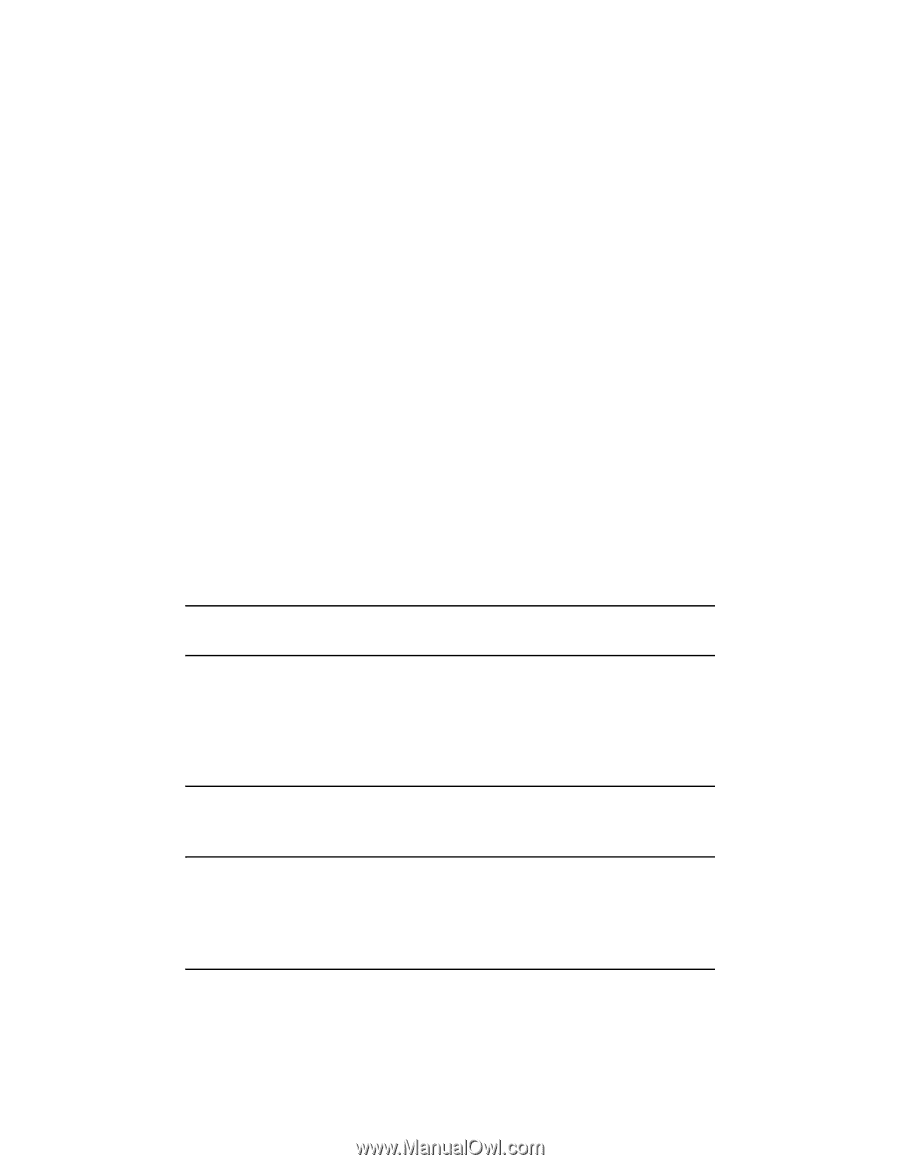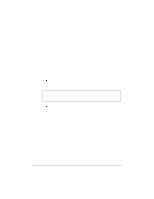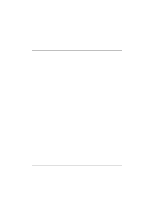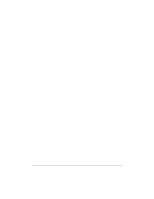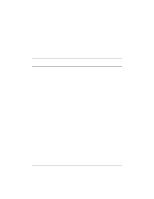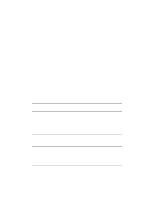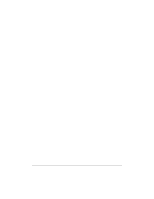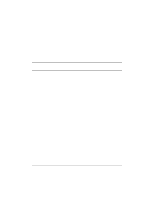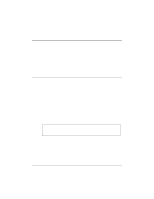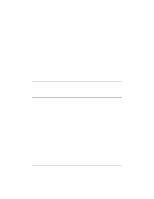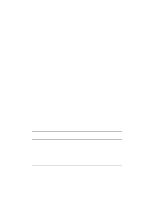HP NetServer LP 1000r HP Netserver Ultra3 SCSI HBA Guide - Page 33
Using Driver-specific Parameters
 |
View all HP NetServer LP 1000r manuals
Add to My Manuals
Save this manual to your list of manuals |
Page 33 highlights
If the Parameters Device keys already exist, skip to Step 8 below to begin entering values. If the keys do not yet exist, you will need to create them by continuing with Step 4. 4. Click on the adpu160m key. 5. Select Add Key from the Edit menu; Type Parameters in the Key Name edit box. Leave the Class edit box blank. 6. Click on the Parameters key. 7. Select Add Key from the Edit menu; Type Device in the Key Name edit box. Leave the Class edit box blank. 8. To specify a certain host adapter, append Device with the number of the host adapter. For example, type Device0 for the first host adapter, Device1 for the second, etc. If you omit the host adapter number, the configuration information applies to all Ultra3 Family host adapters. 9. Click on the Device key. 10. Select Add Value from the Edit menu. In the Value Name edit box, enter one of the valid parameter values. Make sure to enter the appropriate data type for the value. To enter additional values, repeat Steps 8 and 9. NOTE Changes made with the Registry Editor do not take effect until you shut down and then restart your system. Using Driver-specific Parameters To use the Registry Editor to enter adpu160m.sys driver-specific parameters that affect the configuration information for SCSI PCI device drivers, follow the instructions below. A list of valid parameters follows: NOTE The following parameters are case-sensitive and must be entered exactly as shown. When entering multiple parameters, each parameter must be separated by a space. 27