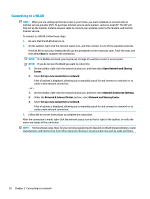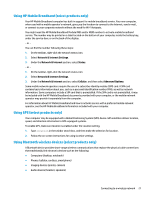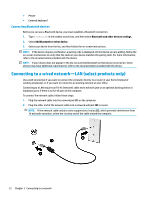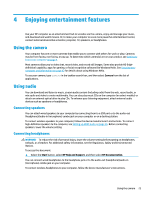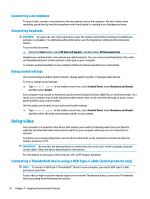HP OMEN 17-an000 User Guide - Page 37
PC screen only, Duplicate, Extend, Start, Settings, System, Display, Keep changes, the external device
 |
View all HP OMEN 17-an000 manuals
Add to My Manuals
Save this manual to your list of manuals |
Page 37 highlights
1. Connect one end of the USB Type-C cable to the USB Type-C Thunderbolt port on the computer. 2. Connect the other end of the cable to the external Thunderbolt device. 3. Press fn+f3 to alternate the computer screen image between 4 display states: ● PC screen only: View the screen image on the computer only. ● Duplicate: View the screen image simultaneously on both the computer and the external device. ● Extend: View the screen image extended across both the computer and the external device. ● Second screen only: View the screen image on the external device only. Each time you press fn+f3 the display state changes. NOTE: For best results, especially if you choose the "Extend" option, increase the screen resolution of the external device, as follows. Select the Start button, select the Settings icon , and then select System. Under Display, select the appropriate resolution, and then select Keep changes. Using video 25