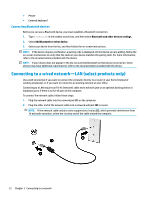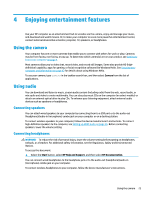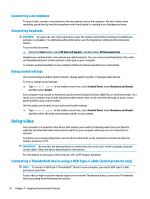HP OMEN 17-an000 User Guide - Page 39
Connecting digital display devices using a Mini DisplayPort cable (select products only), Speakers
 |
View all HP OMEN 17-an000 manuals
Add to My Manuals
Save this manual to your list of manuals |
Page 39 highlights
To return the audio stream to the computer speakers: 1. Right-click the Speakers icon in the notification area, at the far right of the taskbar, and then click Playback devices. 2. On the Playback tab, click Speakers. 3. Click Set Default, and then click OK. Connecting digital display devices using a Mini DisplayPort cable (select products only) NOTE: To connect a digital display device to your computer, you need a Mini DisplayPort (DP-DP) cable, purchased separately. The Mini DisplayPort connects a digital display device such as a high-performance monitor or projector. The Mini DisplayPort delivers higher performance than the VGA external monitor port and improves digital connectivity. 1. Connect one end of the Mini DisplayPort cable to the Mini DisplayPort on the computer. 2. Connect the other end of the cable to the digital display device. 3. Press fn+f3 to alternate the computer screen image between 4 display states: ● PC screen only: View the screen image on the computer only. ● Duplicate: View the same screen image simultaneously on both the computer and the external device. ● Extend: View the screen image extended across both the computer and the external device. ● Second screen only: View the screen image on the external device only. Each time you press fn+f3, the display state changes. NOTE: For best results, especially if you choose the "Extend" option, increase the screen resolution of the external device, as follows. Select the Start button, select the Settings icon , and then select System. Under Display, select the appropriate resolution, and then select Keep changes. Using video 27