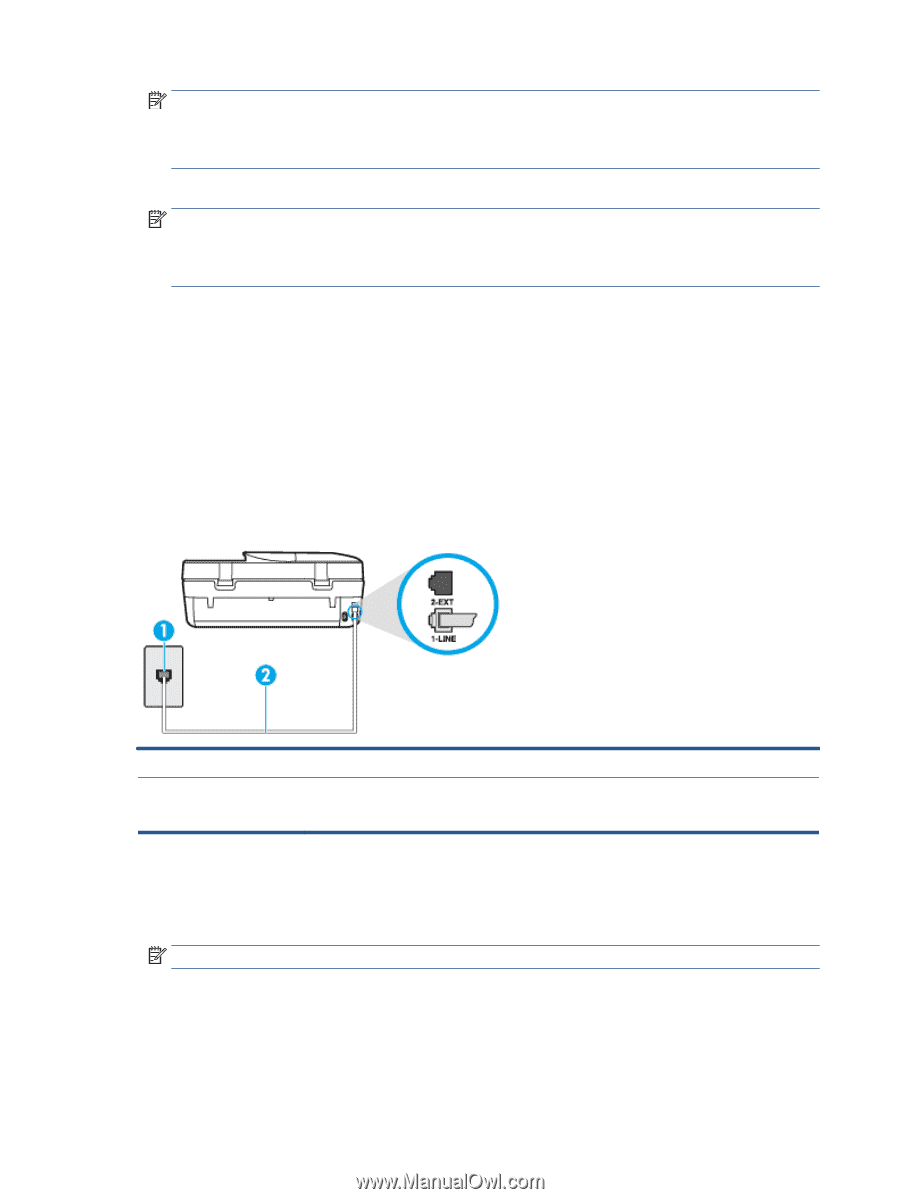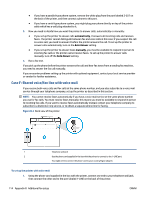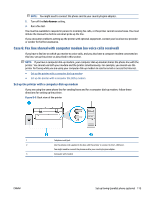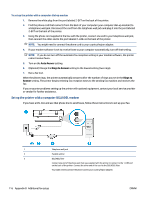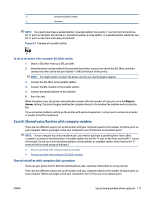HP OfficeJet 4650 User Guide - Page 118
Case D: Fax with a distinctive ring service on the same line, Auto Answer, Distinctive Ring
 |
View all HP OfficeJet 4650 manuals
Add to My Manuals
Save this manual to your list of manuals |
Page 118 highlights
NOTE: Some ISDN systems allow you to configure the ports for specific phone equipment. For example, you might have assigned one port for telephone and Group 3 fax and another port for multiple purposes. If you have problems when connected to the fax/phone port of your ISDN converter, try using the port designated for multiple purposes; it might be labeled "multi-combi" or something similar. ● If you are using a PBX phone system, set the call waiting tone to "off." NOTE: Many digital PBX systems include a call-waiting tone that is set to "on" by default. The call waiting tone interferes with any fax transmission, and you cannot send or receive faxes with the printer. Refer to the documentation that came with your PBX phone system for instructions on how to turn off the call-waiting tone. ● If you are using a PBX phone system, dial the number for an outside line before dialing the fax number. ● You might need to connect the phone cord to your country/region adapter. If you encounter problems setting up the printer with optional equipment, contact your local service provider or vendor for further assistance. Case D: Fax with a distinctive ring service on the same line If you subscribe to a distinctive ring service (through your telephone company) that allows you to have multiple phone numbers on one phone line, each with a different ring pattern, set up the printer as described in this section. Figure B-3 Back view of the printer 1 Telephone wall jack 2 Use the phone cord supplied in the box with the printer to connect to the 1-LINE port. You might need to connect the phone cord to your country/region adapter. To set up the printer with a distinctive ring service 1. Using the phone cord supplied in the box with the printer, connect one end to your telephone wall jack, then connect the other end to the port labeled 1-LINE on the back of the printer. NOTE: You might need to connect the phone cord to your country/region adapter. 2. Turn on the Auto Answer setting. 3. Change the Distinctive Ring setting to match the pattern that the telephone company assigned to your fax number. 112 Appendix B Additional fax setup ENWW