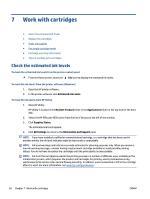HP OfficeJet 4650 User Guide - Page 59
Use single-cartridge mode, Cartridge warranty information, Shop For Supplies Online
 |
View all HP OfficeJet 4650 manuals
Add to My Manuals
Save this manual to your list of manuals |
Page 59 highlights
Locate the cartridge number in the printer software 1. Depending on your operating system, do one of the following to open the printer software: ● Windows 8.1: Click the down arrow in lower left corner of the Start screen, and then select the printer name. ● Windows 8: Right-click an empty area on the Start screen, click All Apps on the app bar, and then select the printer name. ● Windows 7, Windows Vista, and Windows XP: From the computer desktop, click Start, select All Programs, click HP, click the folder for the printer, and then select the icon with the printer's name. 2. In the printer software, click Shop, and then click Shop For Supplies Online. The correct cartridge number appears when you use this link. To find the print cartridge reorder numbers 1. Open HP Utility. NOTE: HP Utility is located in the Hewlett-Packard folder in the Applications folder at the top level of the hard disk. 2. Click Supplies Info. The print cartridge ordering numbers appear. 3. Click All Settings to return to the Information and Support pane. To order original HP supplies for the HP OfficeJet 4650 series, go to www.hp.com/buy/supplies . If prompted, choose your country/region, and then follow the prompts to find the right cartridges for your printer. NOTE: Ordering ink cartridges online is not supported in all countries/regions. If it is not available in your country/region, you may still view supplies information and print a list for reference when shopping at a local HP reseller. Use single-cartridge mode Use the single-cartridge mode to operate the HP OfficeJet 4650 series with only one ink cartridge. The singlecartridge mode is initiated when an ink cartridge is removed from the ink cartridge carriage. During singlecartridge mode, the printer can copy documents, copy photos, and print jobs from the computer. NOTE: When the HP OfficeJet 4650 series operates in single-cartridge mode, a message is displayed on the printer display. If the message is displayed and two ink cartridges are installed in the printer, verify that the protective piece of plastic tape has been removed from each ink cartridge. When plastic tape covers the ink cartridge contacts, the printer cannot detect that the ink cartridge is installed. Exit single-cartridge mode ● Install two ink cartridges in the HP OfficeJet 4650 series to exit single-cartridge mode. Cartridge warranty information The HP cartridge warranty is applicable when the cartridge is used in its designated HP printing device. This warranty does not cover HP ink cartridges that have been refilled, remanufactured, refurbished, misused, or tampered with. ENWW Use single-cartridge mode 53