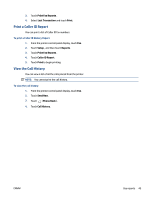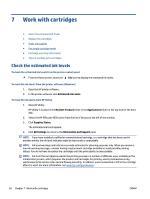HP OfficeJet 4650 User Guide - Page 52
Use Web Services, What are Web Services?, Set up Web Services
 |
View all HP OfficeJet 4650 manuals
Add to My Manuals
Save this manual to your list of manuals |
Page 52 highlights
6 Use Web Services ● What are Web Services? ● Set up Web Services ● Print with HP ePrint ● Use HP Printables ● Use the HP Connected website ● Remove Web Services What are Web Services? ePrint ● HP ePrint is a free service from HP that allows you to print to your HP ePrint-enabled printer anytime, from any location. It's as simple as sending an email to the email address assigned to your printer when you enable Web Services on the printer. No special drivers or software are needed. If you can send an email, you can print from anywhere, using ePrint . Once you have signed up for an account on HP Connected ( www.hpconnected.com ), you can sign in to view your ePrint job status, manage your ePrint printer queue, control who can use your printer's ePrint email address to print, and get help for ePrint . HP Printables ● HP Printables allow you to easily locate and print preformatted web content, directly from your printer. You can also scan and store your documents digitally on the Web. HP Printables provide a wide range of content, from store coupons to family activities, news, travel, sports, cooking, photos, and many more. You can even view and print your online images from popular photo sites. Certain HP Printables also allow you to schedule the delivery of app content to your printer. Preformatted content designed specifically for your printer means no cut-off text and pictures and no extra pages with only one line of text. On some printers, you can also choose paper and print quality settings on the print preview screen. Set up Web Services Before you set up Web Services, make sure your printer is connected to the Internet using wireless connection. To set up Web Services, use one of the following methods. To set up Web Services using the printer control panel 1. From the printer control panel display, touch HP Printables. 2. Touch Enable Web Services. 46 Chapter 6 Use Web Services ENWW