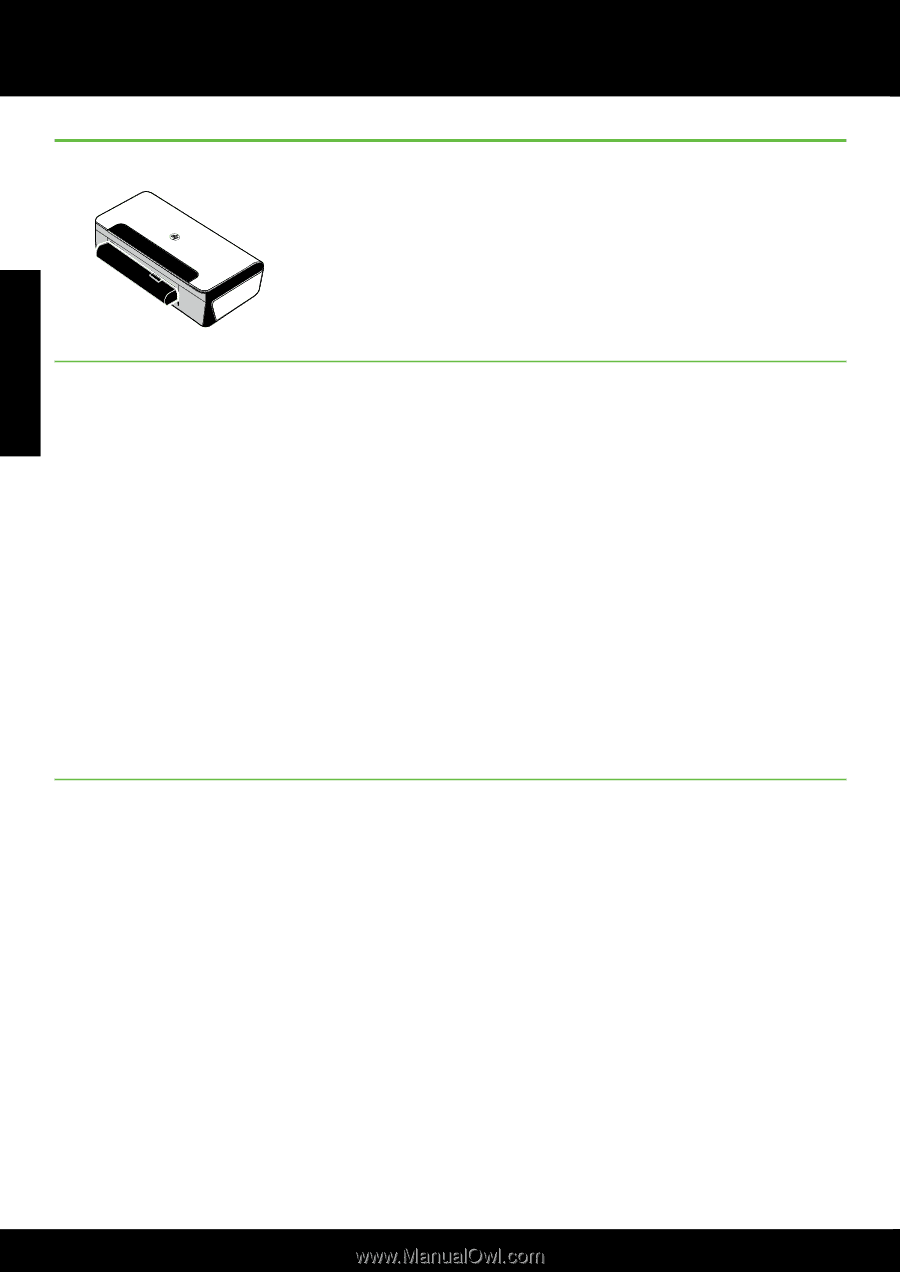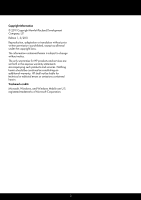HP Officejet 100 Setup Guide - Page 6
Install and use the battery - printer
 |
View all HP Officejet 100 manuals
Add to My Manuals
Save this manual to your list of manuals |
Page 6 highlights
English Use the printer Install and use the battery A lithium-ion rechargeable battery comes with the printer in some countries/regions. It is also available for purchase as an optional accessory. For more information about ordering and using the battery, see the user guide (which is available on your computer after you install the software). Battery safety • Use only the battery designed specifically for the printer. For more information, see the user guide. • When discarding a battery, contact your local waste disposal provider regarding local restrictions on the disposal or recycling of batteries. Though the lithium-ion rechargeable battery is mercury-free, it might require recycling or proper disposal at end-of life. For more information, see the user guide. • The battery might explode if incorrectly replaced or disposed of in fire. Do not shortcircuit the battery. • To purchase a replacement battery, contact your local dealer or HP sales office. For more information, see the user guide. • To avoid risk of fire, burns, or damage to the battery, do not allow a metal object to touch the battery contacts. • Do not disassemble the battery. The battery has no serviceable parts inside. • Handle a damaged or leaking battery with extreme care. If you come in contact with the electrolyte, wash the exposed area with soap and water. If it contacts the eye, flush the eye with water for 15 minutes and seek medical attention. • Do not expose the battery to storage temperatures above 60°C (140°F) or below -20° C (-4°F). Charging the battery • Charge the battery for 4 hours before using the battery for the first time. For subsequent charges, it takes approximately 3 hours to fully charge the battery. • The battery charge light is amber when the battery is charging. If it is red, the battery might be faulty and need to be replaced. • The battery status light is green when the battery is 41-100% charged, amber when 10-40% charged, red when less than 10% charged, and blinks red when less than 2% charged. Charge the battery when the battery status light turns amber. If it turns red, charge the battery as soon as possible. The battery status is also displayed in the Toolbox (Windows) and the HP Utility (Mac OS X). If you are using a Microsoft Windows Mobile® device, you can use the Toolbox software for PDAs. For more information, see the user guide. • If the battery is running low, either plug in the power cord to charge it or replace the battery with one that is charged. 6