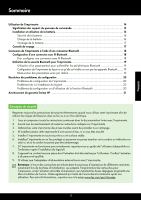HP Officejet 100 Setup Guide - Page 9
Set Bluetooth security for the printer - software
 |
View all HP Officejet 100 manuals
Add to My Manuals
Save this manual to your list of manuals |
Page 9 highlights
English Connect the printer using Bluetooth Set Bluetooth security for the printer You can enable the following printer security settings: • Require passkey authentication prior to someone printing to the printer from a Bluetooth device. • Make the printer visible or invisible to Bluetooth printers that are within range. • To enable these settings, you can use the Toolbox (Windows), the HP Utility (Mac OS X), or the Toolbox software for PDAs (Windows Mobile). For more information, see Printer management tools. Use a passkey to authenticate Bluetooth devices You can set the security level of the printer to either High or Low. • Low: The printer does not require a passkey. Any Bluetooth device within range can print to it. Note: The default security setting is Low. Low level security does not require authentication. • High: The printer requires a passkey from the Bluetooth device before allowing the printer to send a print job to it. Note: The printer ships with a predefined passkey that is set to six zeroes "000000". Set the printer to be visible or not visible to Bluetooth devices You can set the printer to be either visible to Bluetooth devices (public) or not visible to any (private). • Visible: Any Bluetooth device within range can print to the printer. • Not visible: Only Bluetooth devices that have stored the device address of the printer can print to it. Note: The printer ships with a default accessibility level of Visible. Reset to factory default settings Note: Using the following instructions will reset only the printer's Bluetooth settings. 1 Press and hold down (Power button). 2 While holding down (Power button), press (Cancel button) 4 times, then press (Resume button) 6 times. 3 Release (Power button). 9