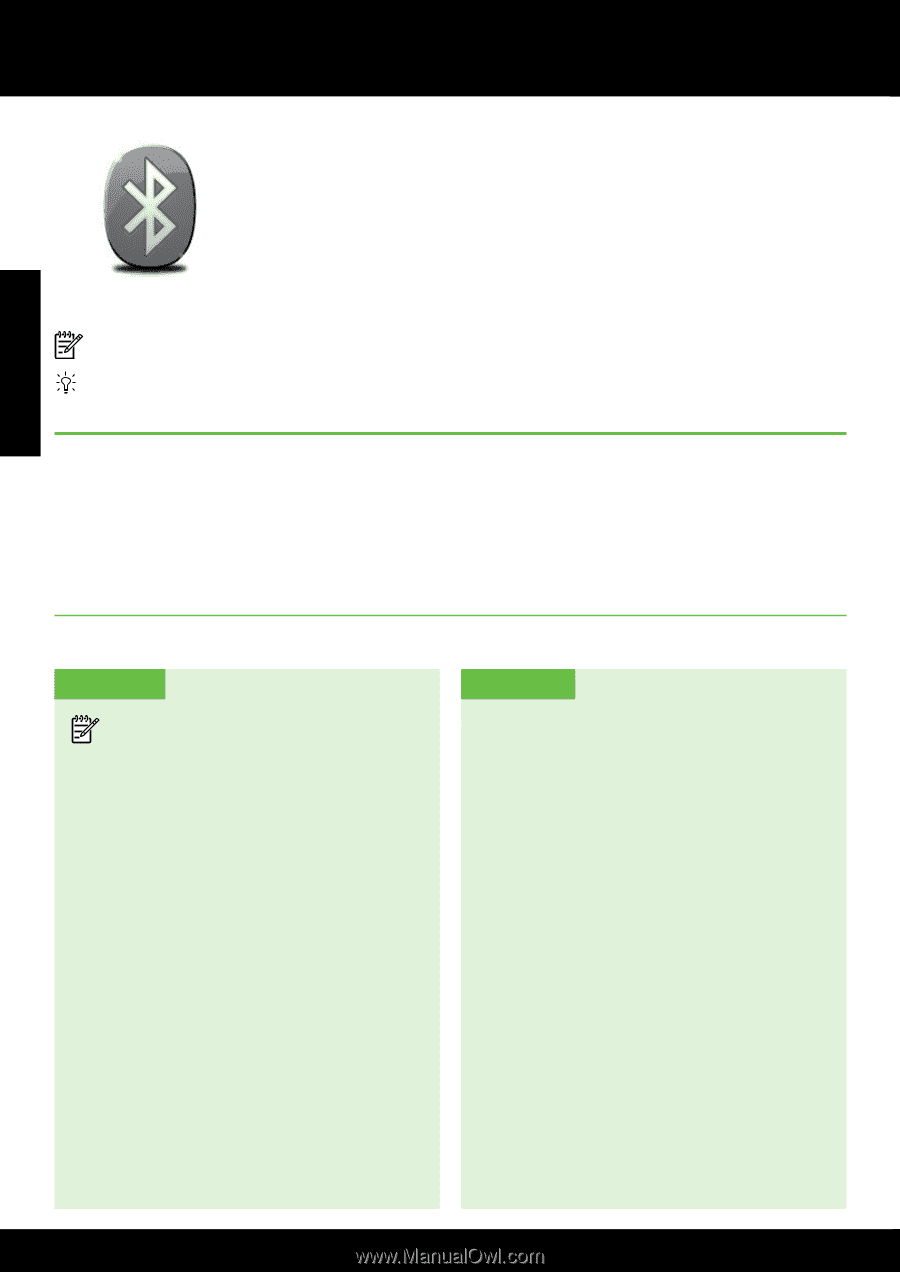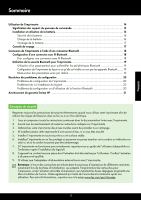HP Officejet 100 Setup Guide - Page 8
Connect the printer using Bluetooth - wireless
 |
View all HP Officejet 100 manuals
Add to My Manuals
Save this manual to your list of manuals |
Page 8 highlights
Connect the printer using Bluetooth English The printer includes a built-in Bluetooth radio. With Bluetooth wireless technology, you can wirelessly connect to the printer using radio waves in the 2.4 GHz spectrum. Bluetooth is typically used for short distances (up to 10 meters or 30 feet). For more information on using Bluetooth and configuring Bluetooth wireless settings, see the electronic User Guide available on your computer after you install the software. Note: USB cable not required for Bluetooth setup. Do not connect a USB cable. Tip: You can also configure settings later using the Toolbox (Windows of Window Mobile) or HP Utility (Mac OS). For more information see the user guide. Set up a Bluetooth wireless connection This section describes how to set up and configure the printer for a Bluetooth wireless connection. You can configure Bluetooth wireless settings during software installation, or you can configure settings later using the Toolbox (Windows and Windows Mobile) or the HP Utility (Mac OS X). For more information, see the user guide. To set up a Bluetooth wireless connection Windows Mac OS X Note: If you are using an external Bluetooth adapter for your computer, specific instructions for adding the printer might be different. For more information, see the documentation or utility provided with the Bluetooth adapter. 1. If you are using an external Bluetooth adapter for your computer, make sure your computer is started and then attach the Bluetooth adapter to a USB port on the computer. If your computer has Bluetooth built in, just make sure the computer is started and that Bluetooth is turned on. 2. On the Windows taskbar, click Start, click Control Panel, click Hardware and Sound, and then click Add a printer. - Or Click Start, click Printer or Printers and Faxes, and then double-click the Add Printer icon or click Add a printer. 3. Follow the onscreen instructions to finish the installation. 1. If you are using an external Bluetooth adapter for your computer, make sure your computer is started and then attach the Bluetooth adapter to a USB port on the computer. If your computer has Bluetooth built in, just make sure the computer is started and that Bluetooth is turned on. 2. Click System Preferences in the Dock, and then click Print & Fax. 3. Click + (Add). 4. Select the entry for the printer in the list with Bluetooth beside its name, and then click Add. 5. Follow the onscreen instructions to finish the installation. 8