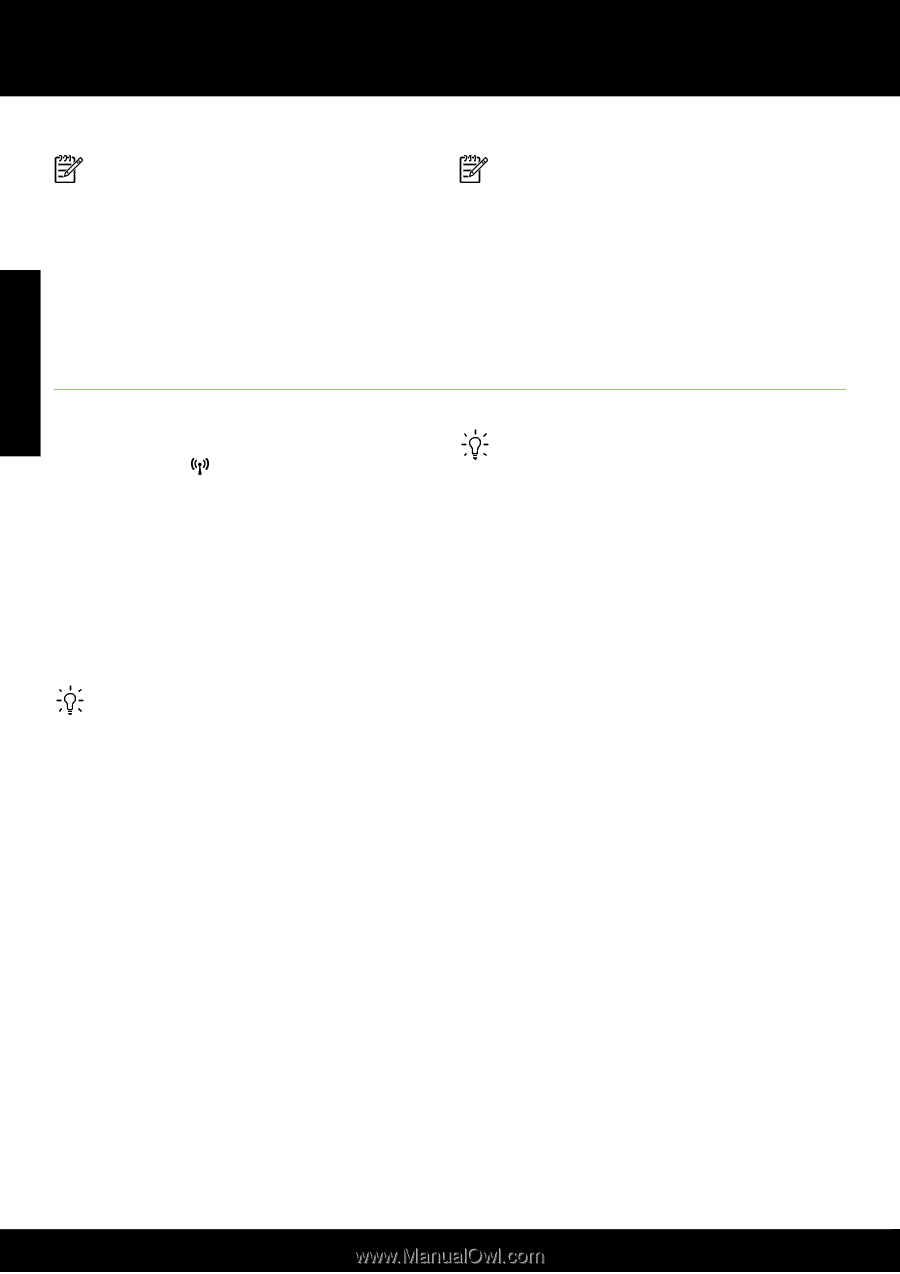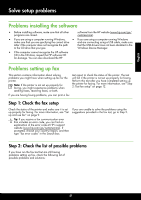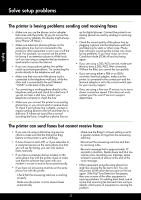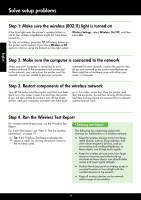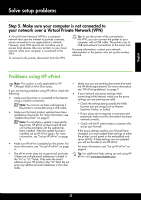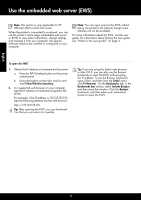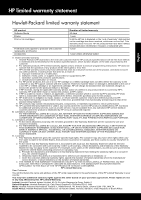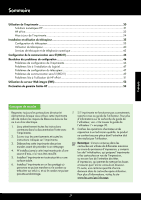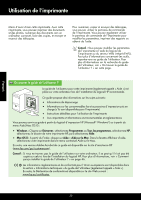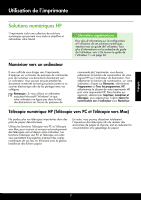HP Officejet 4620 Getting Started Guide - Page 26
Use the embedded web server (EWS - wireless all in one printer
 |
View all HP Officejet 4620 manuals
Add to My Manuals
Save this manual to your list of manuals |
Page 26 highlights
English Use the embedded web server (EWS) Note: This section is only applicable to HP Officejet 4620 e-All-in-One series. When the printer is connected to a network, you can use the printer's home page (embedded web server or EWS) to view status information, change settings, and manage it from your computer. No special software needs to be installed or configured on your computer. Note: You can open and use the EWS without being connected to the Internet, though some features will not be available. For more information about the EWS, see the user guide. For information about finding the user guide, see "Where is the user guide?" on page 4. To open the EWS 1. Obtain the IP address or hostname for the printer. a. Press the (Wireless) button on the printer control panel. b. Using the buttons on the right, scroll to and select View Wireless Summary. 2. In a supported web browser on your computer, type the IP address or hostname assigned to the printer. For example, if the IP address is 123.123.123.123, type the following address into the web browser: http://123.123.123.123 Tip: After opening the EWS, you can bookmark it so that you can return to it quickly. Tip: If you are using the Safari web browser in Mac OS X, you can also use the Bonjour bookmark to open the EWS without typing the IP address. To use the Bonjour bookmark, open Safari, and then from the Safari menu, click Preferences. On the Bookmarks tab, in the Bookmarks bar section, select Include Bonjour, and then close the window. Click the Bonjour bookmark, and then select your networked printer to open the EWS. 26