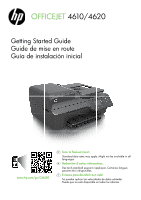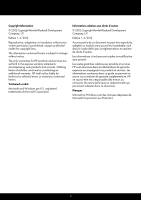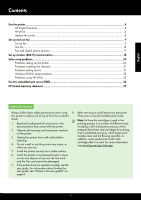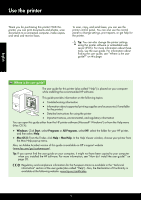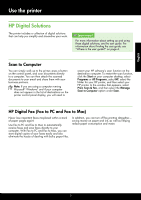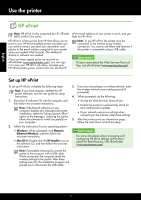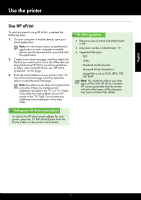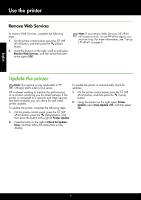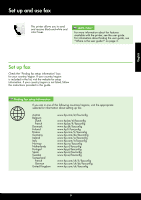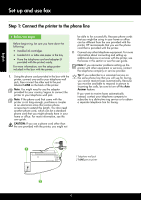HP Officejet 4620 Getting Started Guide - Page 5
HP Digital Solutions, Scan to Computer, HP Digital Fax Fax to PC and Fax to Mac - ink
 |
View all HP Officejet 4620 manuals
Add to My Manuals
Save this manual to your list of manuals |
Page 5 highlights
English Use the printer HP Digital Solutions The printer includes a collection of digital solutions that can help you simplify and streamline your work. Learn more! For more information about setting up and using these digital solutions, see the user guide. For information about finding the user guide, see "Where is the user guide?" on page 4. Scan to Computer You can simply walk up to the printer, press a button on the control panel, and scan documents directly to a computer. You can then attach the scanned documents to your email and share them with your business partners. Note: If you are using a computer running Microsoft® Windows® and if your computer does not appear in the list of destinations on the printer control panel display, you will need to restart your HP software's scan function on the destination computer. To restart the scan function, click the Start on your computer desktop, select Programs or All Programs, select HP, select the folder for your HP printer, and then select your HP printer. In the window that appears, select Print, Scan & Fax, and then select the Manage Scan to Computer option under Scan. HP Digital Fax (Fax to PC and Fax to Mac) Never lose important faxes misplaced within a stack of paper pages again! Use Fax to PC and Fax to Mac to automatically receive faxes and save faxes directly to your computer. With Fax to PC and Fax to Mac, you can store digital copies of your faxes easily and also eliminate the hassle of dealing with bulky paper files. In addition, you can turn off fax printing altogether- saving money on paper and ink, as well as helping reduce paper consumption and waste. 5