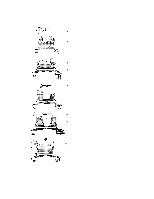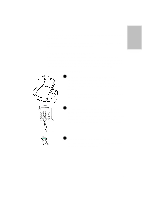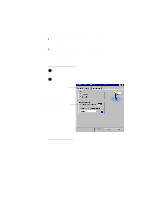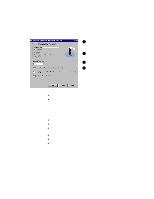HP Officejet 725 HP OfficeJet 700 Series All-in-One - (English) User Guide - Page 12
Choosing automatic versus manual fax receiving - windows 7
 |
View all HP Officejet 725 manuals
Add to My Manuals
Save this manual to your list of manuals |
Page 12 highlights
Choosing automatic versus manual fax receiving Press the Auto Answer button on the front panel to switch between automatic and manual answering. l If the green Auto Answer light is off, your HP OfficeJet will never answer incoming calls. You must answer fax calls manually (see "Manually receiving faxes" on page 1-9). l If the green Auto Answer light is on, your HP OfficeJet will automatically answer every call you receive at you fax number. You can change the number of rings before the HP OfficeJet answers the phone, either through the software or from the front panel. Here's how: For PC-connected users 1 On your Windows desktop, double-click HP OfficeJet Manager, and click Settings. 2 Select Fax Setup, then select Receive Settings. Click the Answering tab. In the Number of Rings to Answer box, enter or select the number of times the fax line should ring before it is answered. For stand-alone users To change the number of rings setting from the keypad, refer to "Set the rings to answer setting" in the Setup Guide...1-8