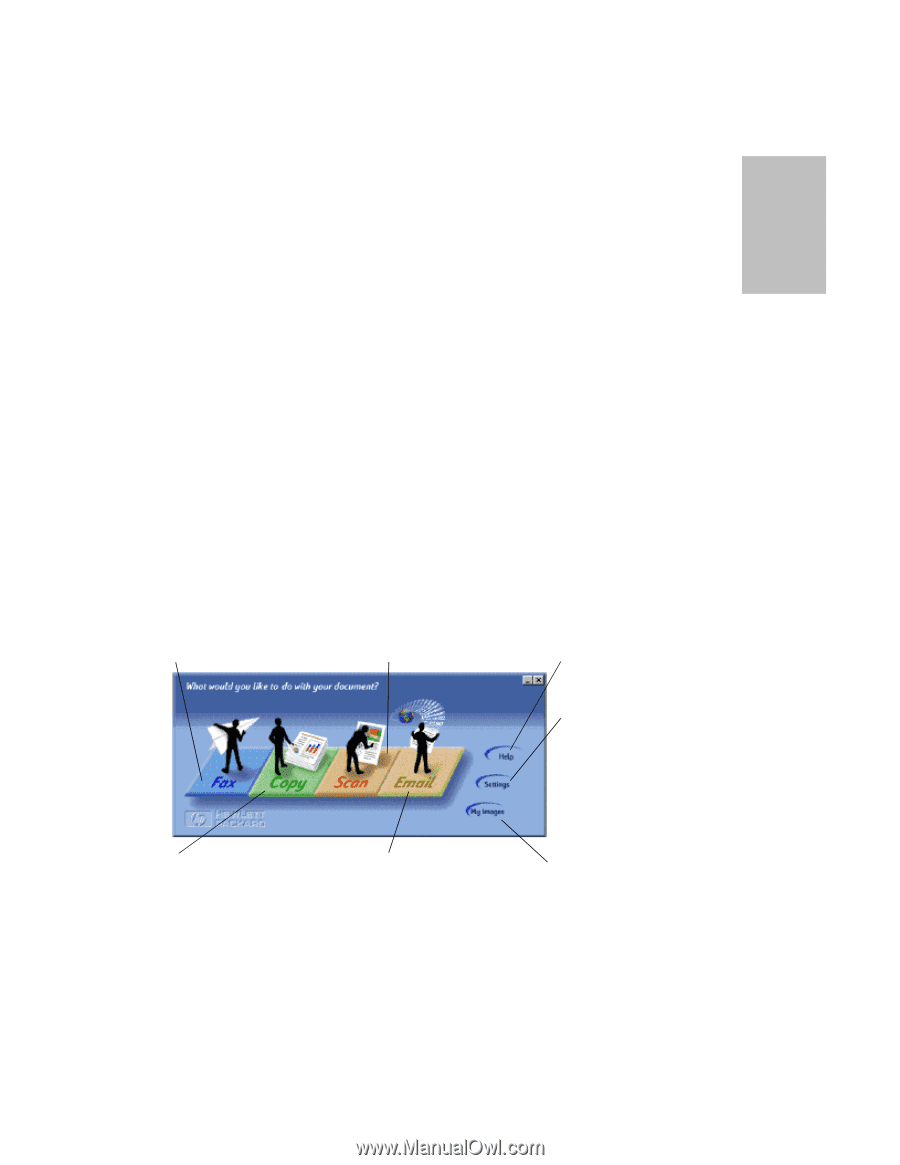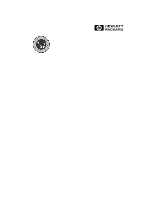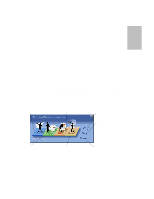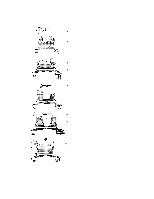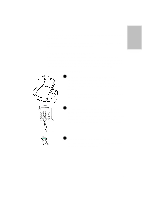HP Officejet 725 HP OfficeJet 700 Series All-in-One - (English) User Guide - Page 5
Using Your HP, OfficeJet - for windows 7
 |
View all HP Officejet 725 manuals
Add to My Manuals
Save this manual to your list of manuals |
Page 5 highlights
One UOfsfiincgeJYeot ur HP ...1This chapter explains how to use your HP OfficeJet and how to find help using the online Help system. Using the HP OfficeJet Manager The HP OfficeJet Manager controls what happens to your document. Double-click the HP OfficeJet Manager icon on your Windows® desktop. If the HP OfficeJet Manager does not appear, minimize open applications. Use the overview below to explore the many features available through the HP OfficeJet Manager. Click Fax to fax in black and white or color, to change fax resolution, or make a cover sheet. See page 1-6. Click Scan to scan an image (page 1-13) or to scan text to edit using OCR (page 1-15). Click Help for online help, trouble-shooting, or to see information about your HP OfficeJet. Click Settings to change fax, print, and scan to email settings, or to see the phone book, fax log, or maintenance tasks. Click Copy to copy in black and white or color or to change copy settings or adjustments. See page 1-12. Click Email to scan directly into email. See page 1-16. Click My Images to open the default folder for your scanned images. ...