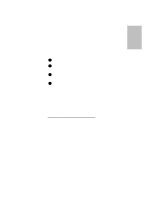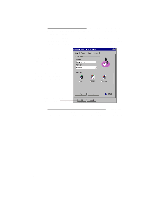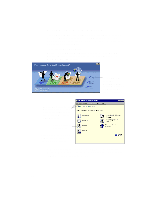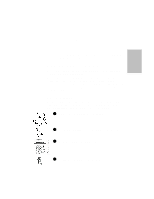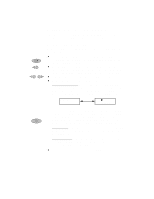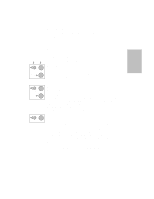HP Officejet 725 HP OfficeJet 700 Series All-in-One - (English) User Guide - Page 22
From the HP OfficeJet Manager., HP OfficeJet Manager, Settings, Print Settings, From the front panel
 |
View all HP Officejet 725 manuals
Add to My Manuals
Save this manual to your list of manuals |
Page 22 highlights
From the HP OfficeJet Manager. Use this method to change the default settings, which will be applied to all print jobs until you change the setting. Double-click HP OfficeJet Manager on your Windows desktop. On the HP OfficeJet Manager, click Settings, then select Print Settings. The Print Settings dialog box appears. Explore all four Print Settings tabs: Setup, Features, Color, and Services. For information about a setting, click Help at the bottom of each screen. Make your selections and click OK. From the front panel (stand-alone fax/copier use). To change paper size, refer to "Set the paper size" in the Setup Guide. To change other print settings, refer to "Adjusting Settings" in Chapter 2 of this guide...1-18

.........................................................................................................................................
1-18
From the HP OfficeJet Manager.
Use this method to change the
default settings, which will be applied to all print jobs until you
change the setting.
Double-click
HP OfficeJet Manager
on your Windows desktop. On
the HP OfficeJet Manager, click
Settings
, then select
Print Settings
.
The Print Settings dialog box appears.
From the front panel (stand-alone fax/copier use).
To change paper
size, refer to “Set the paper size” in the
Setup Guide
. To change other
print settings, refer to “Adjusting Settings” in Chapter 2 of this guide.
Explore all four Print Settings
tabs: Setup, Features, Color,
and Services.
Make your selections
and click
OK
.
For
information about a
setting, click
Help
at the
bottom of each screen.