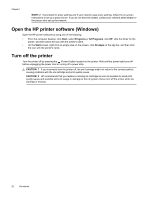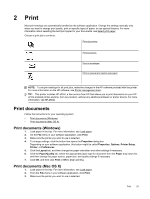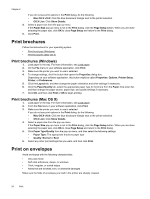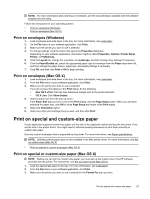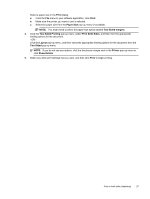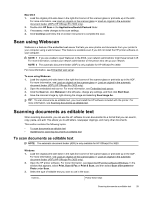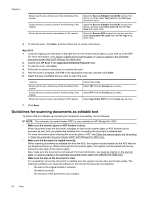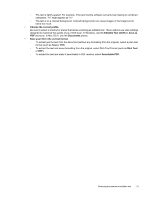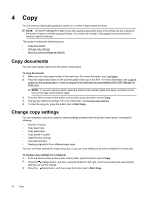HP Officejet Pro 3610 User Guide - Page 31
Print, Paper Size, Two-Sided margins, Two-Sided Printing, Print Both Sides, Layout, Two-Sided
 |
View all HP Officejet Pro 3610 manuals
Add to My Manuals
Save this manual to your list of manuals |
Page 31 highlights
Select a paper size in the Print dialog. a. From the File menu in your software application, click Print. b. Make sure the printer you want to use is selected. c. Select the paper size from the Paper Size pop-up menu (if available). NOTE: You might need to select the paper-size option labeled Two-Sided margins. 4. Click the Two-Sided Printing pop-up menu, select Print Both Sides, and then click the appropriate binding options for the document. - OR Click the Layout pop-up menu, and then select the appropriate binding options for the document from the Two-Sided pop-up menu. NOTE: If you do not see any options, click the disclosure triangle next to the Printer pop-up menu or click Show Details. 5. Select any other print settings that you want, and then click Print to begin printing. Print on both sides (duplexing) 27