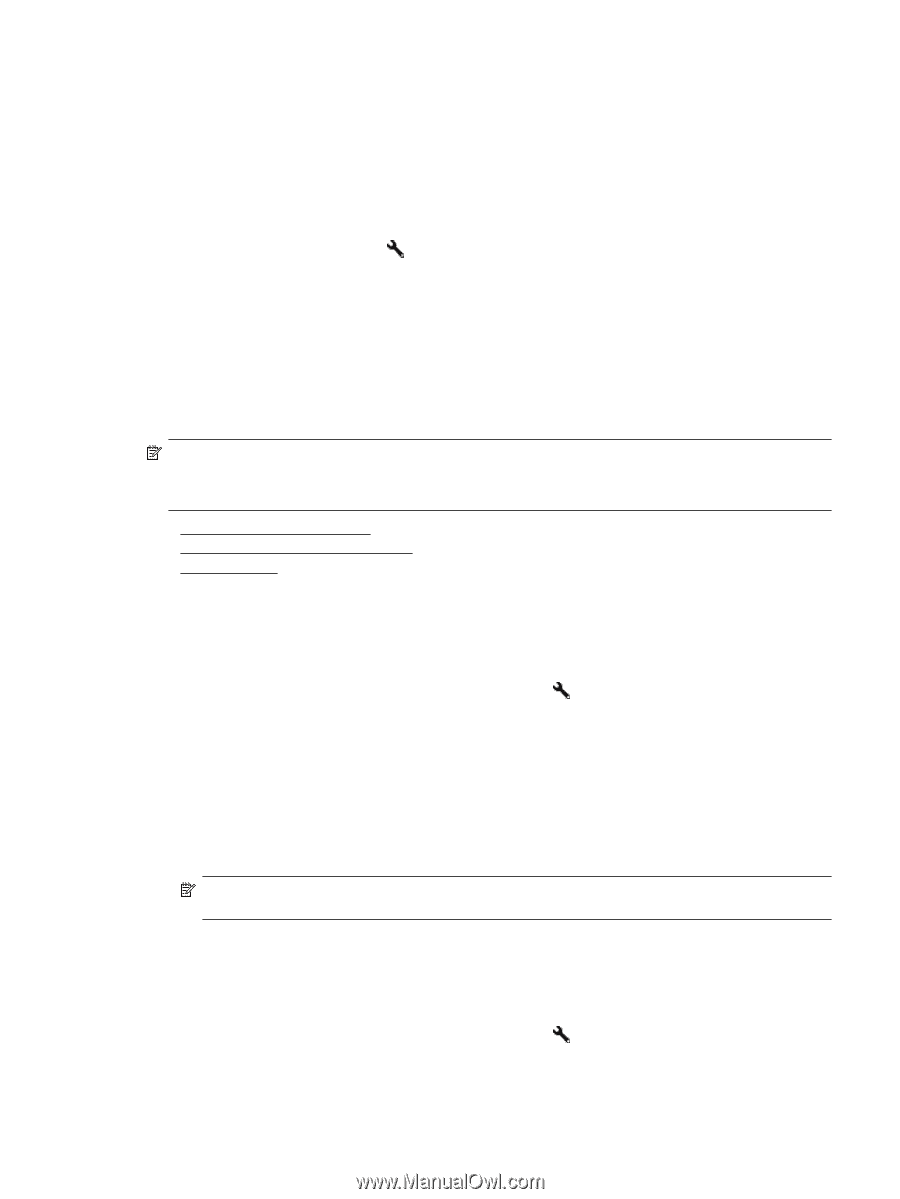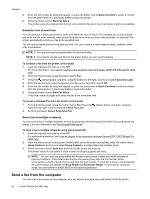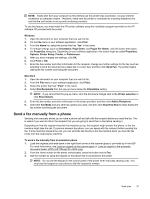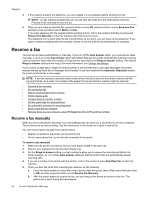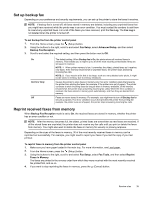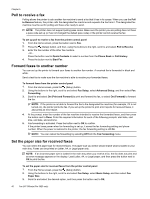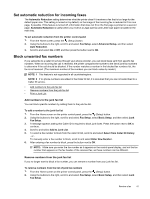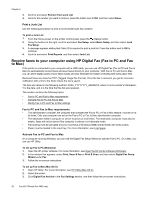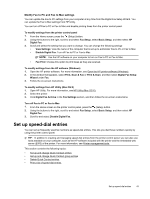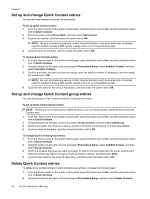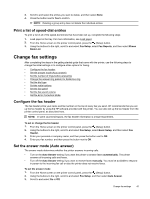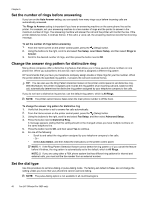HP Officejet Pro 3610 User Guide - Page 45
Set automatic reduction for incoming faxes, Block unwanted fax numbers
 |
View all HP Officejet Pro 3610 manuals
Add to My Manuals
Save this manual to your list of manuals |
Page 45 highlights
Set automatic reduction for incoming faxes The Automatic Reduction setting determines what the printer does if it receives a fax that is too large for the default paper size. This setting is turned on by default, so the image of the incoming fax is reduced to fit on one page, if possible. If this feature is turned off, information that does not fit on the first page is printed on a second page. Automatic Reduction is useful when you receive a Legal-size fax and Letter-size paper is loaded in the main tray. To set automatic reduction from the printer control panel 1. From the Home screen, press the (Setup) button. 2. Using the buttons to the right, scroll to and select Fax Setup, select Advanced Setup, and then select Auto Reduction. 3. Scroll to and select On or Off, and then press the button next to OK. Block unwanted fax numbers If you subscribe to a caller ID service through your phone provider, you can block faxes sent from specific fax numbers. When an incoming fax call is received, the printer compares the number to the list of junk fax numbers to determine if the call should be blocked. If the number matches a number in the blocked fax numbers list, the fax is not received. (The maximum number of fax numbers you can block varies by model.) NOTE: 1 This feature is not supported in all countries/regions. NOTE: 2 If no phone numbers are added in the Caller ID list, it is assumed that you are not subscribed to a Caller ID service. • Add numbers to the junk fax list • Remove numbers from the junk fax list • Print a Junk List Add numbers to the junk fax list You can block specific numbers by adding them to the junk fax list. To add a number to the junk fax list 1. From the Home screen on the printer control panel, press the (Setup) button. 2. Using the buttons to the right, scroll to and select Fax Setup, select Basic Setup, and then select Junk Fax Setup. 3. A message appears stating that Caller ID is required to block junk faxes. Press the button next to OK to continue. 4. Scroll to and select Add to Junk List. 5. To select a fax number to block from the caller ID list, scroll to and select Select from Caller ID History. - or To manually enter a fax number to block, scroll to and select Enter New Number. 6. After entering a fax number to block, press the button next to OK. NOTE: Make sure you enter the fax number as it appears on the control-panel display, and not the fax number that appears on the fax header of the received fax, as these numbers can be different. Remove numbers from the junk fax list If you no longer want to block a fax number, you can remove a number from your junk fax list. To remove numbers from the list of junk fax numbers 1. From the Home screen on the printer control panel, press the (Setup) button. 2. Using the buttons to the right, scroll to and select Fax Setup, select Basic Setup, and then select Junk Fax Setup. Receive a fax 41