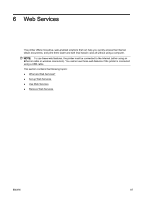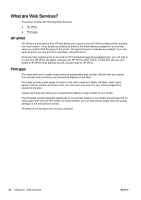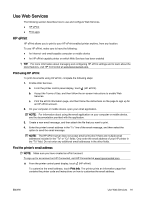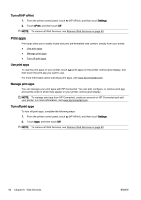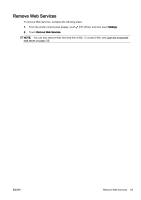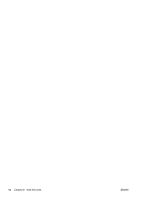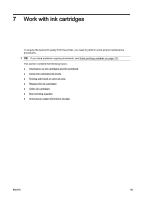HP Officejet Pro 8630 User Guide - Page 108
Turn off HP ePrint, Print apps, Turn off print apps
 |
View all HP Officejet Pro 8630 manuals
Add to My Manuals
Save this manual to your list of manuals |
Page 108 highlights
Turn off HP ePrint 1. From the printer control panel, touch (HP ePrint), and then touch Settings. 2. Touch ePrint, and then touch Off. NOTE: To remove all Web Services, see Remove Web Services on page 93. Print apps Print apps allow you to easily locate and print pre-formatted web content, directly from your printer. ● Use print apps ● Manage print apps ● Turn off print apps Use print apps To use the print apps on your printer, touch (print apps) on the printer control panel display, and then touch the print app you want to use. For more information about individual print apps, visit www.hpconnected.com. Manage print apps You can manage your print apps with HP Connected. You can add, configure, or remove print app, and set the order in which they appear on your printer control panel display. NOTE: To manage print app from HP Connected, create an account on HP Connected and add your printer. For more information, visit www.hpconnected.com. Turn off print apps To turn off print apps, complete the following steps: 1. From the printer control panel, touch (HP ePrint), and then touch Settings. 2. Touch Apps, and then touch Off. NOTE: To remove all Web Services, see Remove Web Services on page 93. 92 Chapter 6 Web Services ENWW