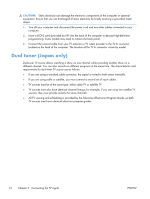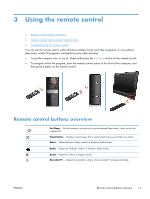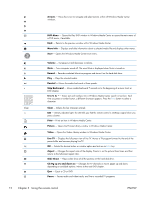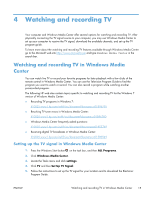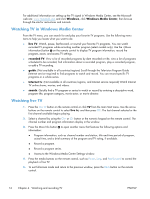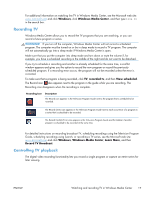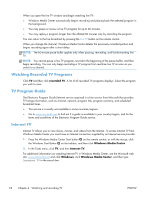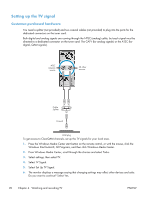HP Omni 27-1100 Watching and Recording TV - Page 19
Watching and recording TV, Watching and recording TV in Windows Media Center
 |
View all HP Omni 27-1100 manuals
Add to My Manuals
Save this manual to your list of manuals |
Page 19 highlights
4 Watching and recording TV Your computer and Windows Media Center offer several options for watching and recording TV. After physically connecting the TV signal source to your computer, you may use Windows Media Center to set up your computer to receive the TV signal, download the available channels, and set up the TV program guide. To learn more about the watching and recording TV features available through Windows Media Center go to the Microsoft web site http://www.microsoft.com and type Windows Media Center in the search bar. Watching and recording TV in Windows Media Center You can watch live TV or record your favorite programs for later playback with a few clicks of the remote control in Windows Media Center. You can use the Television Program Guide to find the program you want to watch or record. You can also record a program while watching another prerecorded program. The following HP web sites contain topics specific to watching and recording TV for the Windows 7 version of Windows Media Center: ● Recording TV programs in Windows 7: h10025.www1.hp.com/ewfrf/wc/document?docname=c01896795 ● Resolving TV tuner errors in Windows Media Center: h10025.www1.hp.con/ewfrf/wc/document?docname=c01896780 ● Windows Media Center frequently asked questions: h10025.www1.hp.com/ewfrf/wc/document?docname=c01853749 ● Receiving digital TV broadcasts in Windows Media Center: h10025.www1.hp.com/ewfrf/wc/document?docname=c01589549 Setting up the TV signal in Windows Media Center 1. Press the Windows Start button on the task bar, and then ALL Programs. 2. Click Windows Media Center. 3. Locate the Tasks menu and click settings. 4. Click TV and then Set Up TV Signal. 5. Follow the instructions to set up the TV signal for your location and to download the Electronic Program Guide. ENWW Watching and recording TV in Windows Media Center 15