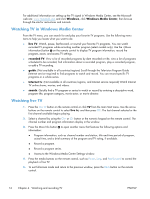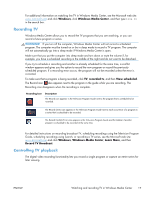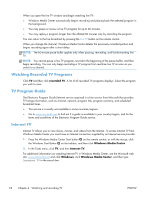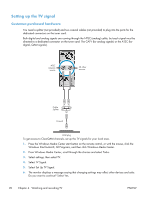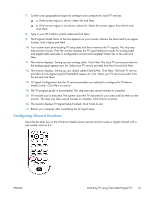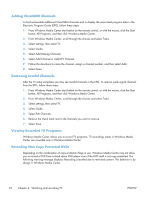HP Omni 27-1100 Watching and Recording TV - Page 25
Configuring Channel Numbers, The monitor displays TV Signal Setup Finished. Click Finish to exit.
 |
View all HP Omni 27-1100 manuals
Add to My Manuals
Save this manual to your list of manuals |
Page 25 highlights
7. Confirm your geographical region to configure your computer for local TV services. ▲ a. If the correct region is shown, select Yes and Next. ▲ b. If the correct region is not shown, select No. Select the correct region from the list and click Next. 8. Type in your ZIP code (or postal code) and click Next. 9. The Program Guide Terms of Service appears on your monitor. Review the terms and if you agree to them, click I Agree and Next. 10. Your system starts downloading TV setup data and then examines the TV signals. This step may take several minutes. Then the monitor displays the TV signal detection results for analog cable and digital cable and asks: Is configuration correct and complete? Select Yes or No and click Next. 11. The monitor displays: Setting up your analog cable. Click Next. The local TV service providers for the analog signal appear as a list. Select your TV service provider from the list and click Next. 12. The monitor displays: Setting up your digital cable (ClearQAM). Click Next. The local TV service providers for the digital signal (ClearQAM) appear as a list. Select your TV service provider from the list and click Next. 13. TV Signal Configuration lists the TV service providers you selected to configure for Windows Media Center. Click Next to confirm. 14. The TV program guide is downloaded. This step may take several minutes to complete. 15. TV channel scan is executed. The system scans the TV channels for your area and lists them on the monitor. This step may take several minutes to complete. Click Next to continue. 16. The monitor displays TV Signal Setup Finished. Click Finish to exit. 17. Restart your computer after completing the TV signal setup. Configuring Channel Numbers Press the dot (star) key on the Windows Media Center remote control to enter a digital channel with a sub number such as 4.2. ENWW Watching TV using ClearQAM Digital TV 21