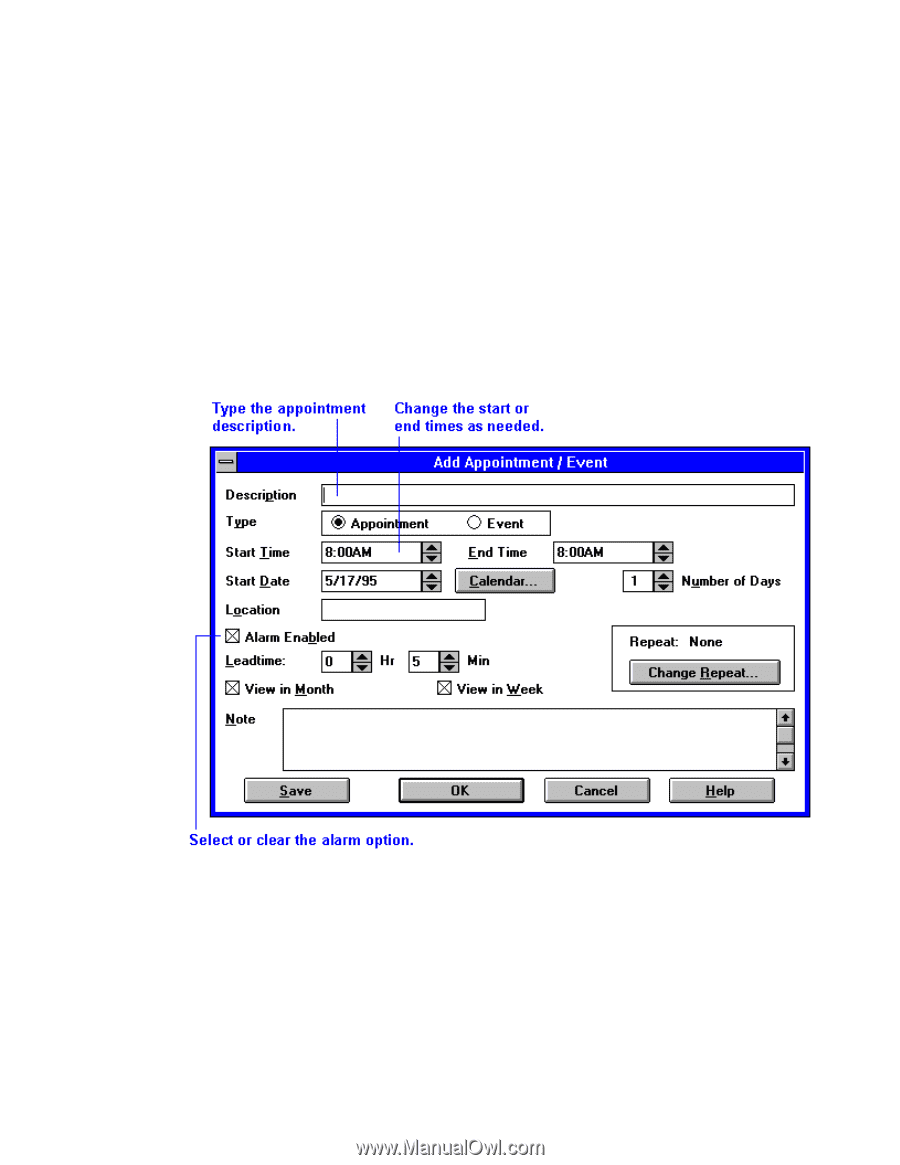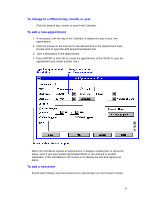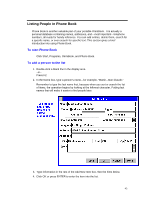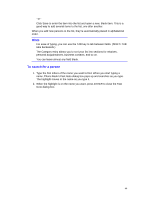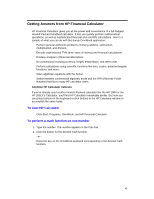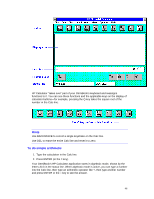HP OmniBook 2000 HP OmniBook 2000 - User Guide Windows 95 - Page 41
To change to a different day, month, or year, To add a new appointment, To add a new event
 |
View all HP OmniBook 2000 manuals
Add to My Manuals
Save this manual to your list of manuals |
Page 41 highlights
To change to a different day, month, or year • Click the desired day, month, or year in the Calendar. To add a new appointment 1. If necessary, click the day in the Calendar to display the day of your new appointment. 2. Click the mouse on the line next to the desired time in the Appointment area. Double-click to open the Add Appointment/Event box. 3. Type a description of the appointment. 4. Press ENTER or click OK to create the appointment. (Click SAVE to save the appointment and create another one.) When the OmniBook signals an appointment, it displays a dialog box to signal the alarm, even if you have exited Appointment Book or are working in another application. If the OmniBook is off, it turns on to display the box and signal your alarm. To add a new event Events (like holidays and anniversaries) are special days you don't want to forget. 41