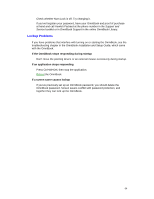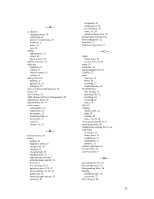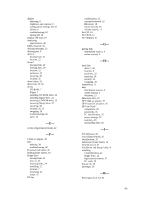HP OmniBook 2000 HP OmniBook 2000 - User Guide Windows 95 - Page 61
Serial and Infrared Communications Problems, Sound Problems
 |
View all HP OmniBook 2000 manuals
Add to My Manuals
Save this manual to your list of manuals |
Page 61 highlights
• Use Device Manager to view the CD-ROM drive properties. Select the autodetect setting. WARNING: This setting prevents the OmniBook from automatically suspending after a period of inactivity if the CD-ROM drive is present. Serial and Infrared Communications Problems For serial and infrared problems • If a modem doesn't work properly, in Windows Help use the modem troubleshooter. If an application can't access a serial port Use the System Configuration Utility to check the COM port settings and assignments. • Check that the COM name you're using is actually assigned to the port you're using. • If an application doesn't support the COM port number assigned, change the port number in the System Configuration Utility. • Check whether another application is preventing access to the port, even if it's not actively using it. • Check in the communications application that you haven't changed the address and interrupt for the OmniBook port. If the OmniBook stops responding after accessing a serial port • If the OmniBook stops working, try pressing the blue On/Suspend button to suspend and turn on the OmniBook. • Reboot the OmniBook. If an I/O card stops communicating properly • It may have been reset if the OmniBook suspended or turned off. Exit and restart the application, and plug in the ac adapter, if possible. If you have problems with infrared communications • Check that only one application is using the infrared port. • Check that both devices are using the same protocol, such as IrDA. Sound Problems If sounds aren't audible • Check the playback or recording sound levels, channels, and muting. See "Using Sound." • Press Fn+F9 several times to make sure the volume isn't set too low. (If you're using an external keyboard, make sure you've enabled the external Fn keys, such as by using the System Configuration Utility. 61